Use RTMP-In in Microsoft Teams
Enable RTMP-In for your Teams meeting to produce your meeting directly from an external hardware- or software-based encoder.
Note: RTMP-In is a Teams Premium feature for all meeting and event formats, except town halls.
To schedule a meeting with RTMP-In:
-
Go to your Teams calendar and select New meeting

-
Enter your meeting details.
-
Select Options

-
Select Broadcast & streaming.
Note: If you don't see this category in your meeting options, contact your IT admin.
-
Turn the RTMP-In toggle on.
-
Select Save.
After you save, you can return to these settings in your meeting options to get a link and finish setup.
Note: If you don't see this in your meeting options, contact your IT admin.
RTMP-In link and key
To see the RTMP-In link and key:
-
Go to your Teams calendar and select your meeting.
-
Select Options

-
Select Broadcast & streaming.
-
You’ll see the Server Ingest URL and Stream key or name.
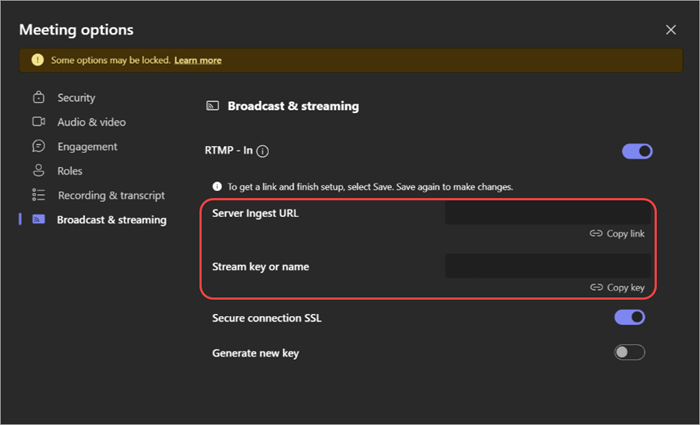
Send video feed from Teams encoder
After you join the meeting, start streaming from your encoder using the ingest URL to display the stream to attendees.
If the meeting has Manage what attendees see enabled in your meeting options, users can select their RTMP-In feed to Bring on stage.










