Schedule a Microsoft Teams meeting from Google calendar
Once you've installed and signed in to the Teams meeting add-on (see Install the Teams meeting add-on for Google Workspace), you can schedule a Teams meeting directly in your Google Calendar. You'll also be able to view, edit, and join your Teams meetings there.
Note: Currently meetings scheduled with the Teams meeting add-on for Google Workspace appear only on your Google calendar. They do not sync with other Microsoft calendars.
In this article
Begin with the meeting time
-
Select a meeting time directly in your Google calendar.
-
In the box that opens, enter a meeting title and then select Add conferencing > Teams meeting.
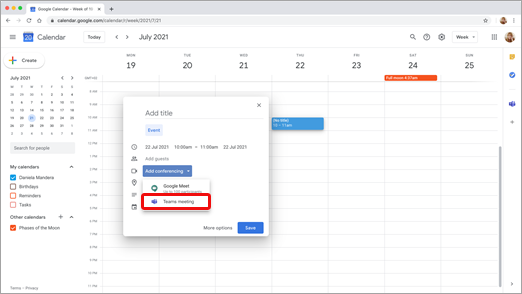
The Teams meeting detail box opens. -
In the Add guests space, enter the people you're inviting to the meeting.
You can also add a location and meeting description, and change the date and time.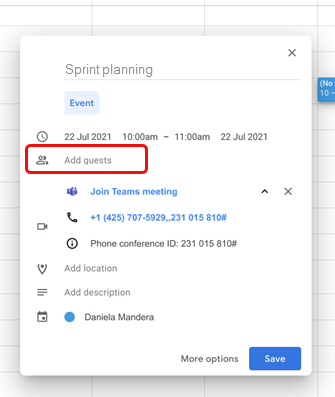
-
If you want to add more info, such as whether guests can invite other people or when you want to receive meeting notifications, select More options.
-
When you're done, select Save.
The meeting now appears in your Google calendar
Begin with the participants
-
On the left side of your Google calendar, select Create.
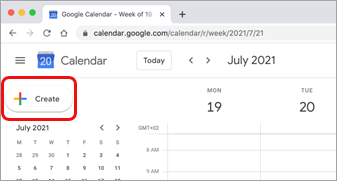
-
At the bottom of the box that opens, select More options.
-
Select Add conferencing > Microsoft Teams meeting.
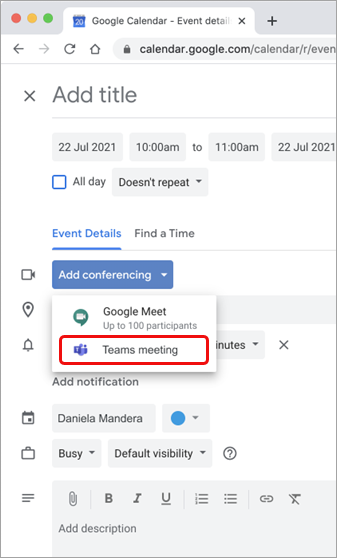
-
Give your meeting a title, and in the Add guests space enter the people you're inviting to the meeting.
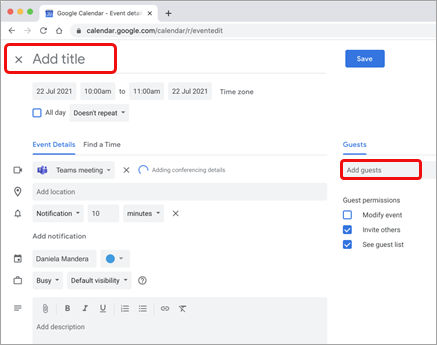
-
Under the title, select a day and time for the meeting. Or select Find a Time (under Doesn't repeat) for help coming up with a time.
-
Enter any other details that you want to, such as whether guests can invite other people or when you want to receive meeting notifications
-
Select Save.
The meeting now appears in your Google calendar
Note: For meetings scheduled with the Google add-on, Cloud Video Interop (CVI) join options will not be available to attendees.
View, edit, and join your meetings
View today and tomorrow's Teams meetings
-
In your Google calendar, open the right panel and select the Teams add-on.
If the panel is hidden, select the chevron at the bottom of the screen to show it.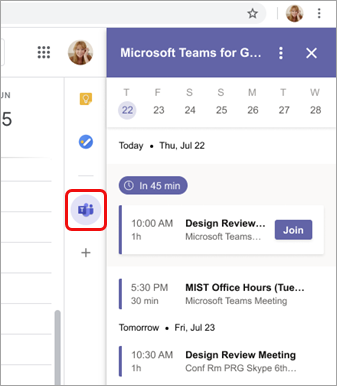
-
Select Join to join a meeting.
View or edit meeting details
-
In the calendar, double-click the meeting. The details view opens.
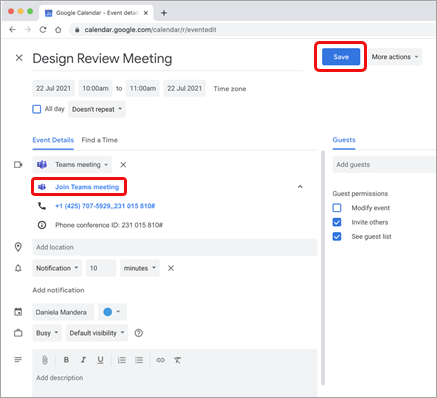
Here you can make any changes. Select Save when you finish.
Or select Join Teams meeting if it's meeting time.
Note: Currently, during the meeting, the meeting title will appear as "Microsoft Teams meeting" rather than the title you entered in the invitation.










