Collaborate with Copilot in Engage on posts and articles
Copilot in Viva Engage is your personal AI assistant that can help you create engaging posts, from ideation to final edit. This article walks through the collaboration process and provides several prompt examples to get you started.
-
Open Copilot from your favorite writing location. For a fuller writing experience, choose Article from the publisher window on your home feed or storyline, and then select the Copilot icon

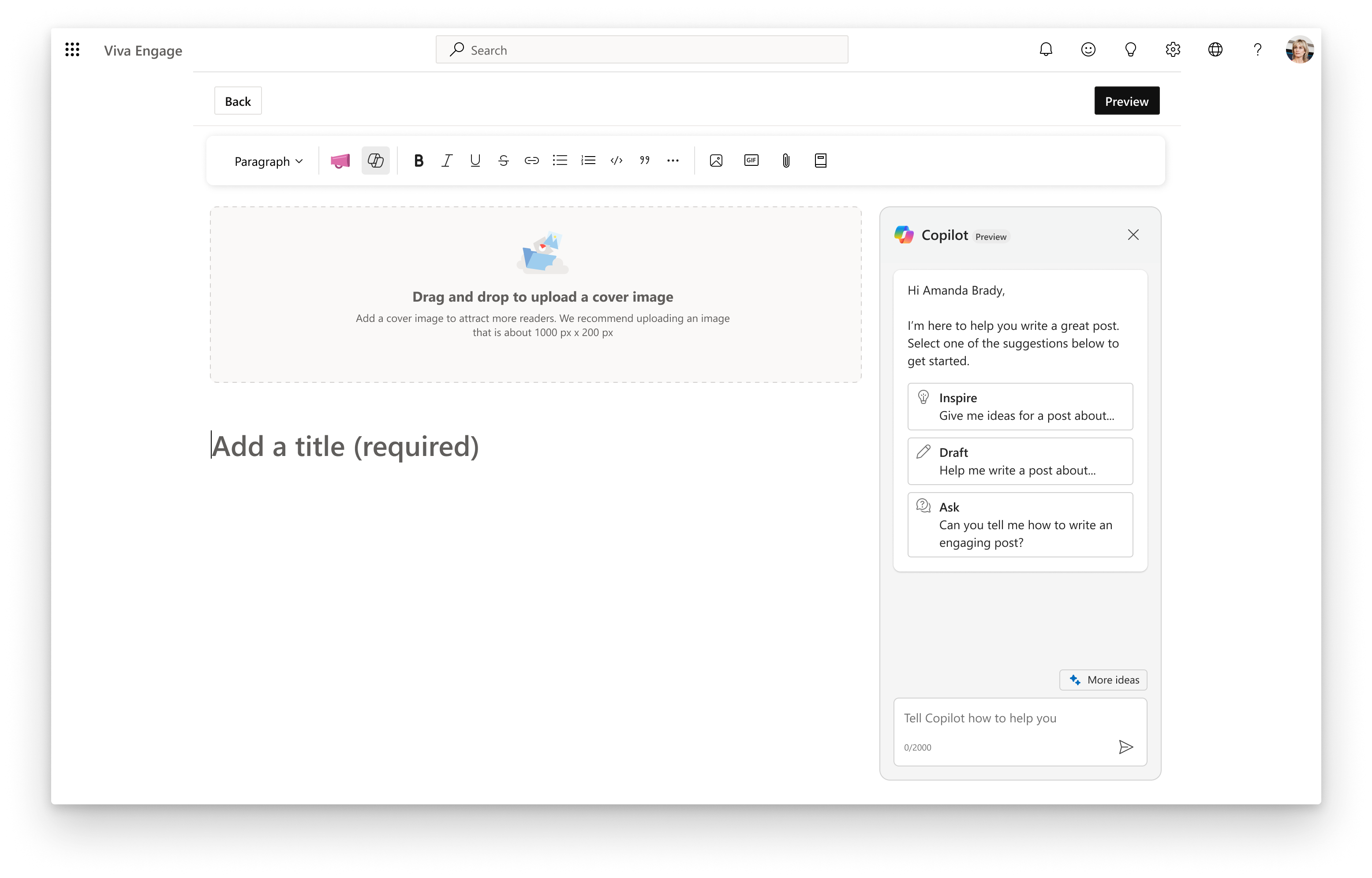
-
In the right panel, select Inspire or Draft to start a prompt. Or, in the text field, type your own prompt for Copilot to start generating ideas.
Brainstorming prompts:-
Give me a template for [career development]
-
Brainstorm ways to [improve inclusion]
-
Give me a list of best practices for [career discussions]
-
-
If Copilot doesn’t get it right the first time, share what you feel could be improved.
-
When Copilot returns text you want to use in the post, click Add to post to move it into the editor. (To include only a portion of the text, select the part you want and click Add to post.)
TIP: If you need to start over, from the sparkle menu, select Start new session. This clears your previous messages, which Copilot uses to interpret all new requests.
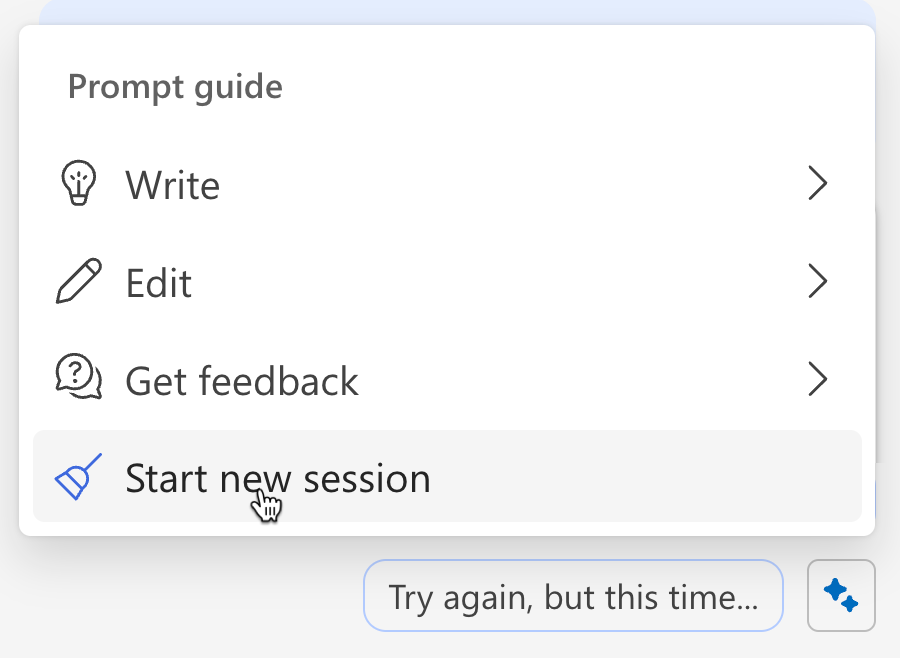
Improve a draft
Copilot can help you revise a draft you've already started.
-
Paste your draft in the editor on the left.
-
In the prompt field, state your goal in terms of what you’re trying to do and who your message is for.
Goal prompts:-
Write [an announcement] about upcoming [event] for the [team] in an engaging tone
-
Add a call-to-action to reply with stories about using these best practices in meetings
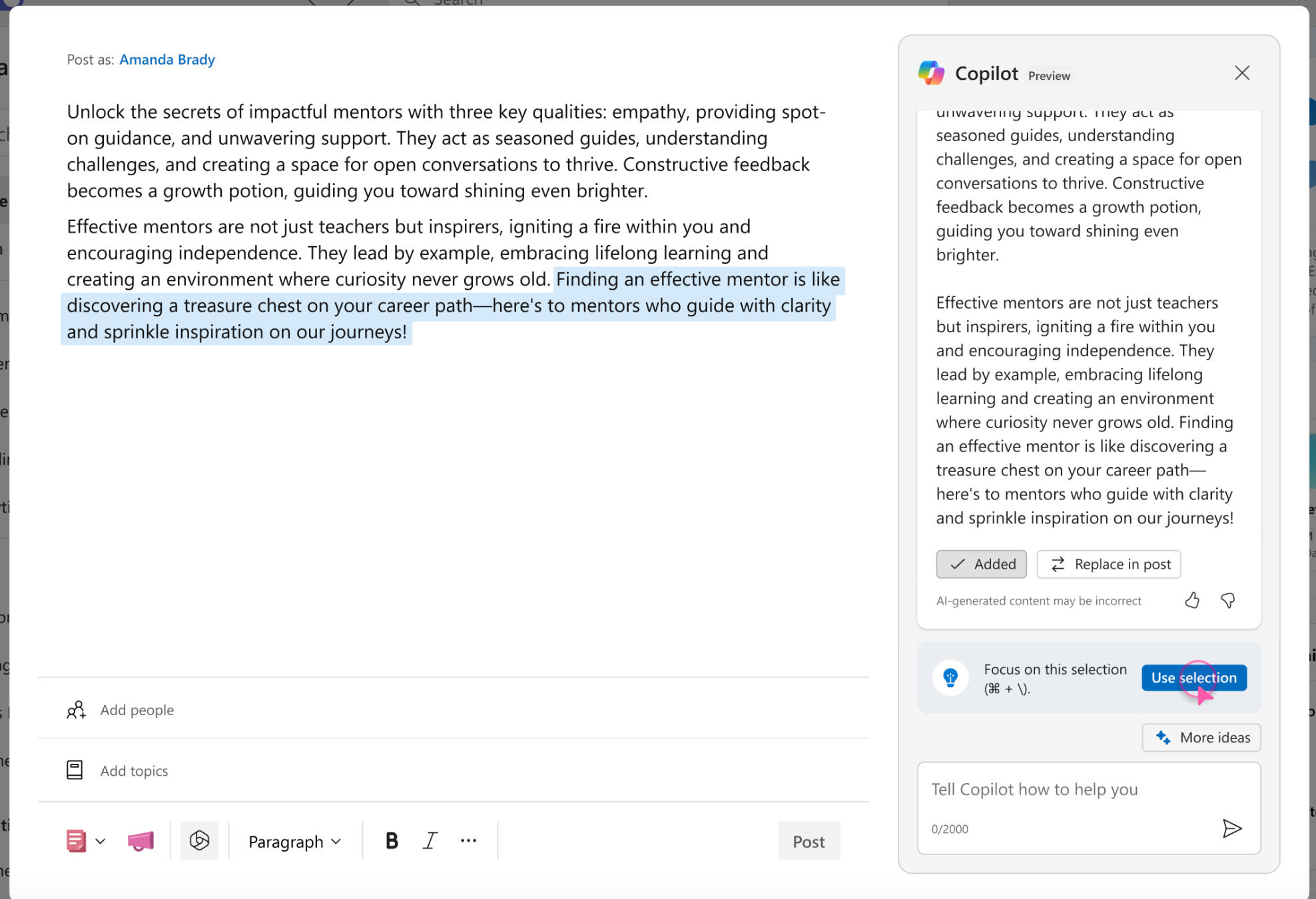
-
-
To revise just a portion of the draft, select it in the editor, and on the right select Use selection.
-
Consider your intended audience and what voice and writing style might work best.
Voice and tone prompts:-
Revise this draft in AP style using a warm and professional tone
-
Translate this draft into Spanish for the Latin America Geo
-
Rewrite to include more emojis or hashtags
Note: Copilot offers complete language assistance for Chinese (Simplified), English, French, German, Italian, Japanese, Portuguese (Brazil) and Spanish. Limited support is available for other languages supported by Viva Engage.
-
-
Continue adding prompts to revise or copyedit the draft.
Revision prompts:-
Rewrite this selection to make it shorter
-
Fix spelling and grammar in my draft
-
Rewrite this draft in 300 words or less
-
Publish the draft
When your post is ready, use the standard Post options at the bottom of the editor to send or schedule your post.










