Campaigns in Viva Engage
Campaigns in Viva Engage are a way to get involved, share your voice, and build community.
Viva Engage offers two types of campaigns. Official campaigns are available to everyone in the organization and are set up by your organization's Microsoft 365 Global admin, Engage admin, or corporate communicator. Community campaigns are created by community admins exclusively for their community members. Learn more about creating and participating in community campaigns.
You can participate in official campaigns from anywhere in Viva Engage by posting with the verified campaign hashtag.
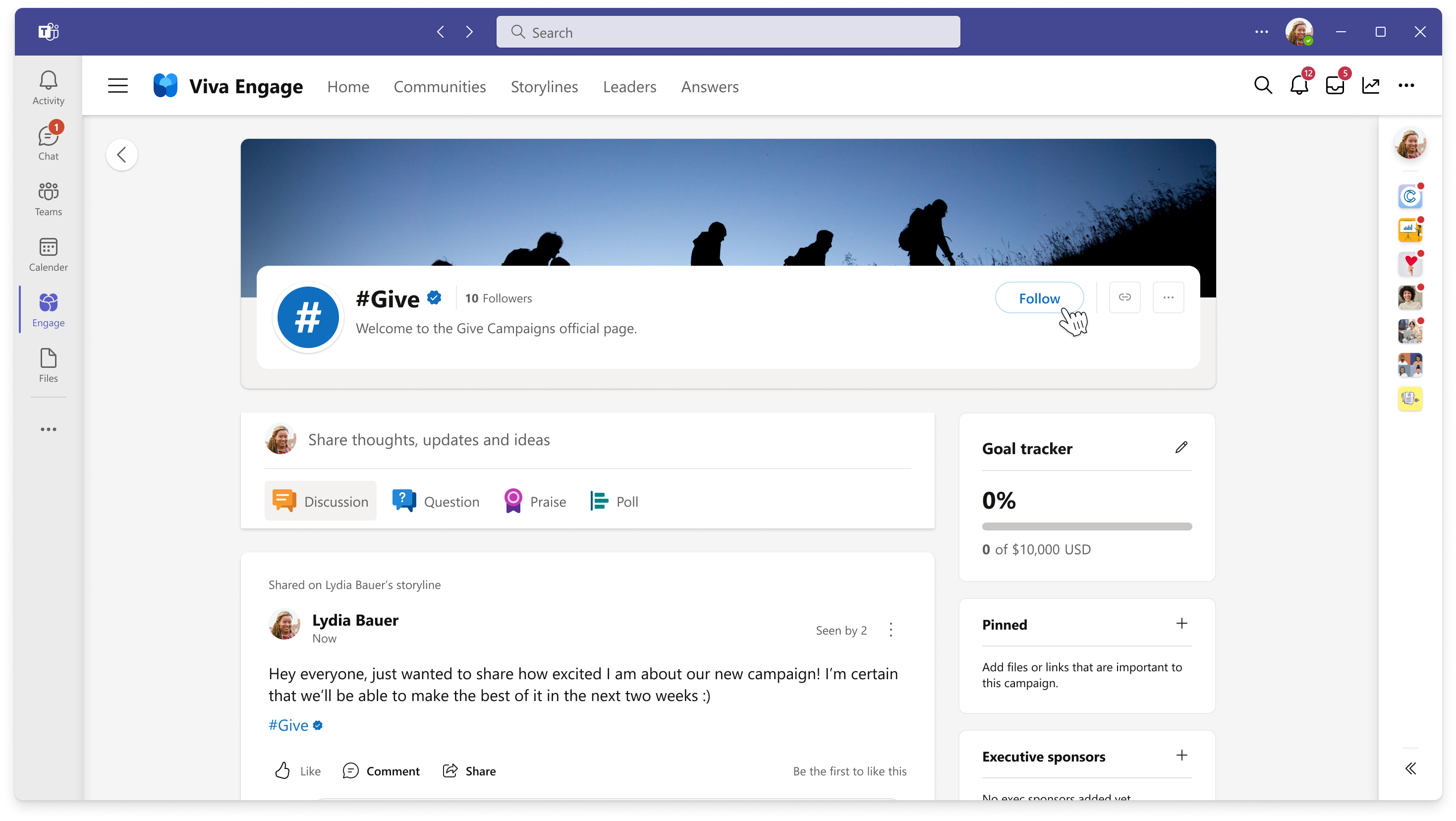
Note: Campaigns are a Viva Engage Premium feature. Participating in campaigns requires a Viva Suite license. Learn more about licensing here.
Discover official campaigns
Hashtags are a great way to discover official campaigns in your organization. Any post that includes a campaign hashtag will appear on the official campaign page and in the campaign analytics.
Official campaign hashtags are always accompanied by the green "verified" checkmark.
You can also discover campaigns through modules:
-
Active campaigns: On the right side of your Home feed, this module lists official campaigns you can participate in and follow.
-
Top campaigns: On the right side of your Home feed, this module lists active official campaigns with the most followers.
-
Followed campaigns: After you follow a campaign, this module appears on the right side of your storyline for easy access to the campaign page.
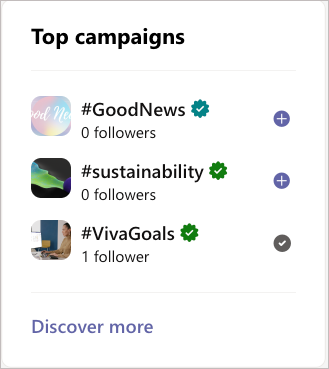
Select the Discover more link in the Followed campaigns module or the Top campaigns module to view all active official campaigns within your organization in the campaign discovery hub.
Participate in an official campaign
Here are some ways you can participate in a campaign:
-
Post or comment with the verified campaign hashtag: Participate in campaigns from anywhere in Viva Engage by including the verified campaign hashtag when you post or comment in a storyline or in the communities you've joined.
-
Post directly from the campaign landing page: When you post directly from the official campaign landing page, the publisher automatically generates the campaign hashtag for you and your posts populate the campaign landing page feed.
Follow an official campaign
Follow the campaign to stay informed of latest activity.
Official campaigns appear on your Home page. To follow these campaigns, select the blue plus (+) signnext to the campaign.
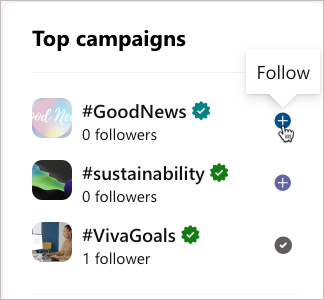
Promote an official campaign
When you follow an official campaign, you have the option to promote the campaign on your profile picture and storyline.
-
To promote a campaign, select Confirm in the prompt that appears directly after joining a campaign.
A campaign sash appears on your profile picture everywhere in Viva Engage (such as conversations, thread replies, and communities).
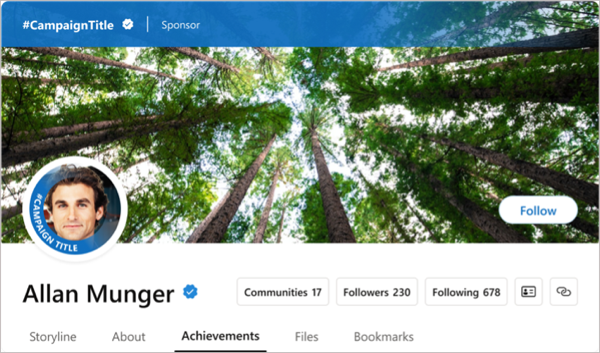
-
To stop promoting a campaign, go to your storyline and select Remove from the You're highlighting a campaign module.
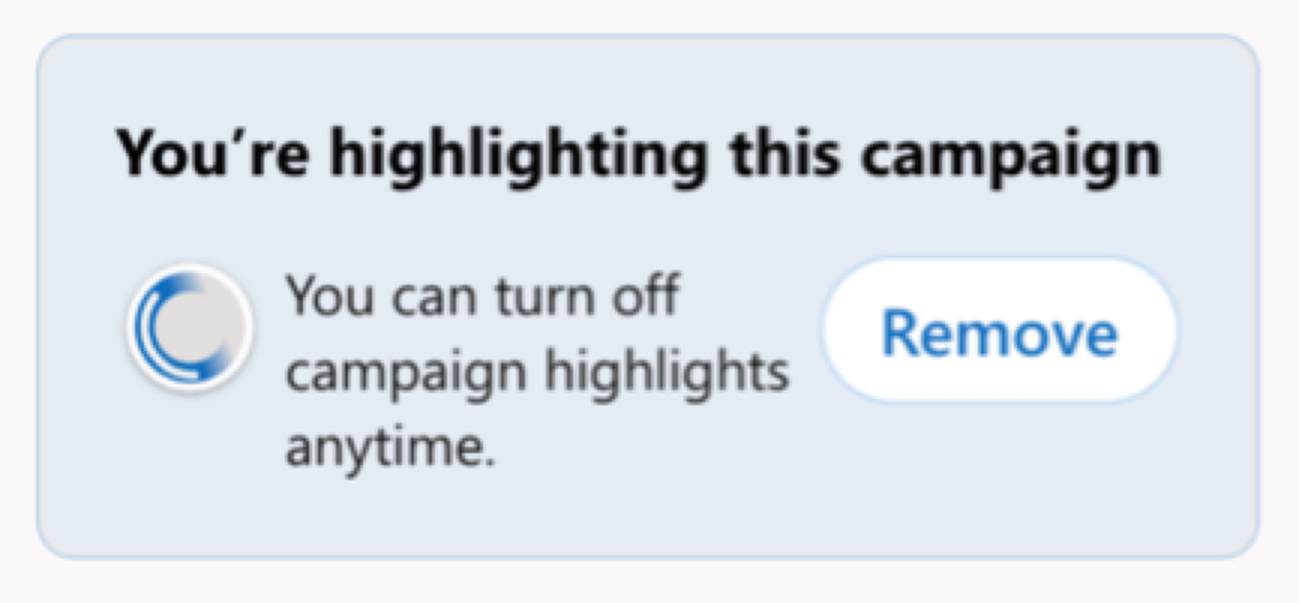
Note: When a campaign ends, the follow button and default publisher are disabled. You can still post with the campaign hashtag, and your posts will appear on the campaign page. If you're highlighting a campaign, the sash and banner are removed from your profile.
Learn more
Set up campaigns in Microsoft Viva Engage










