Use language interpretation in Microsoft Teams meetings
Communicate clearly and efficiently during multilingual meetings and conferences with language interpretation in Microsoft Teams.
Language interpretation allows professional interpreters to convert what the speaker says into another language in real-time, without disrupting the speaker's original flow of delivery. This simultaneous interpretation will lead to more inclusive meetings, where participants who speak different languages can fully collaborate with each other.
Notes:
-
Language interpretation is not currently available in end-to-end encrypted (E2EE) Teams meetings.
-
If you turn on spatial audio in a meeting with live interpretation, you'll hear the original and translated audio at the same volume. Turn off spatial audio and rejoin the meeting to hear the interpreter's voice clearly with reduced original voice.
In this article:
Organize a meeting with language interpretation
Designate an interpreter during the meeting
Organizers can enable language interpretation settings for a meeting, add interpreters before the meeting, and designate interpreters during the meeting.
Organize a meeting with language interpretation
Language interpretation can be added to any meeting. After you organize a meeting, you can add language interpretation to it and invite your organization's interpreters to join.
To create a meeting with language interpretation:
-
Add attendees in the Add required attendees field.
-
In the meeting Details, select Options

-
In Roles

-
In Interpreters, search for and select an interpreter in the dropdown menu.
-
In Source language, choose the language the interpreter will be translating.
-
In Target language, select the language the interpreter will be translating the source language into.
-
Note: To assign external or guest interpreters, you need to designate an interpreter during the meeting.
-
-
Select Add more interpreters if your meeting needs additional language channels.
Note: Teams language interpretation only supports unidirectional interpretation. If the meeting requires the translation of multiple source languages, the organizer should select Add more interpreters to add additional language channels.
-
Select Save to apply interpretation settings.
Designate an interpreter during the meeting
To assign guest or external interpreters, designate them as an interpreter during the meeting.
-
In your meeting, select People

-
Hover over the person you want to make an interpreter and select More options


Note: This option is only available in meetings scheduled with language interpretation enabled.
-
Designate the new interpreter's Source language and Target language.
-
Select Confirm.
Change language channel
When attendees join a meeting with language interpretation, they'll choose the language they want to listen to. They can also switch between listening to that language and the original speaker during the meeting.
Note: Currently, attendees can only select a language channel via the Teams desktop app.
To change your language channel:
-
Select More actions

-
Select Language and speech


-
From the Listen to dropdown menu, select the language you want to hear from the available translations.
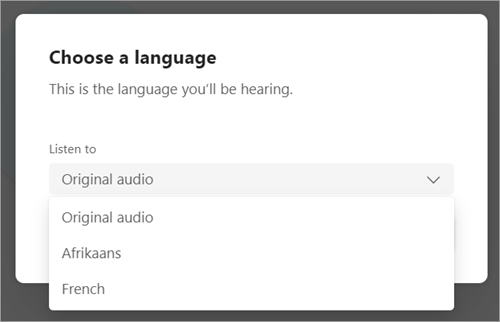
-
Select Confirm.
Interpreter experience
Interpreters can hear all speakers and start interpreting immediately after they join a meeting. Once they join, they won't be able to switch rooms themselves.
FAQ
Does Microsoft provide interpreters?
Microsoft does not provide interpreters. Organizations will need to hire their own interpreters to support their interpretation needs.
Can interpreters join on web?
Interpreters can join live interpretation meetings on web; however, this feature is not currently supported for attendees joining on web.
What information does the interpreter have access to?
Interpreters will have the same permissions as attendees. They'll be able to see the meeting chat, meeting roster, etc.
How many interpreters can I add to a meeting?
You can add up to 16 different language pairs (for example, translating French to Spanish counts as one language pair). You can assign as many interpreters to the 16 language pairs as needed.
Note: An interpreter can't be an organizer or co-organizer of the meeting.
What types of meetings does this feature work with?
Language interpretation is supported for regular scheduled meetings, channel meetings, meetings with up to 1000 participants, and webinars.
Breakout rooms are not currently supported. In meetings with breakout rooms, the main meeting can be interpreted, but interpretation will stop when the breakout rooms start.
Language interpretation is not currently available in end-to-end encrypted (E2EE) Teams meetings.
Can I turn on captions for a meeting with interpretation?
Captions in a meeting with language interpretation will only caption the main speaker, not the interpreter. If the language of the main speaker changes, the meeting's organizer will need to switch the live captions' spoken language to the correct language for captioning to work.
Will meeting recordings have both original and translated audio?
Meeting recordings in a meeting with language interpretation only capture the audio of the main channel, or original speaker. The interpreter's audio will not be present on the recording.
Compliance recording is not currently supported in meetings with language interpretation.
What kind of set up do interpreters need?
Interpreters must join meetings on Teams for desktop or web. Language interpretation is supported on mobile devices when using a headset.










