Surface turns on and shows "Couldn't find a bootable operating system"
When you turn on your Surface, it displays the following message:
Couldn't find a bootable operating System. Check the Boot Configuration to try to fix this.
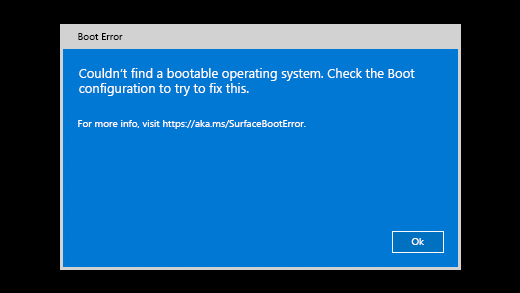
On older devices, the Surface turns on and displays a drive icon with an X in the top right corner.
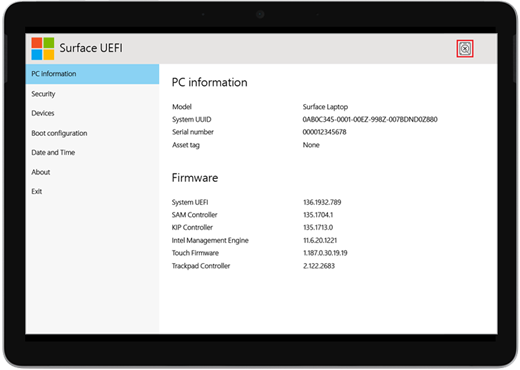
When you turn on your Surface, it boots to UEFI (Unified Extensible Firmware Interface). If you see this, try the following steps for a possible solution.
-
If shown, select OK to dismiss the dialog.
-
Select Boot configuration from the menu on the left.
-
Make sure that you have a valid boot device selected. All the options including Windows Boot Manager, Internal Storage, USB Storage, and PXE Network should be selected by default.
If Windows doesn’t start, go to Solution 2.
Press and hold down the power button until your Surface restarts and you see the Windows logo screen (this takes about 20 seconds), then release the power button. For more info, see Force a shutdown and restart your Surface.
If Windows doesn't start, go to Solution 3.
Here's how to reset your Surface with a USB recovery drive:
-
Insert the USB recovery drive into the USB port on your Surface.
-
Press and hold the volume-down button while you press and release the power button.
-
When the Surface logo appears, release the volume-down button. For more info, see Creating and using a USB recovery drive for Surface.
If Windows doesn't start, go to Solution 4.
There's one last step you can take. If these steps don't resolve the problem, service and support options may be available to assist you.
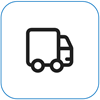
Send to Microsoft
To prepare your device for shipping to Microsoft, you can print a shipping label, check your Microsoft warranty, and create service orders.
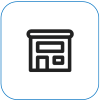
Find in-person support
Currently China, India, and Japan have in-person support available—which can include professional hardware inspection, troubleshooting, and system recovery.
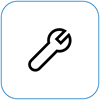
Self-repair
If you're technically experienced and have the right tools, Microsoft has a select range of replaceable components and service guides that enable you to perform the repairs.
Note: Availability may be limited for some countries or products.
To learn more, go to How to get service or repair for Surface.











