Surface turns on but is stuck on a logo screen
What you see
-
A Microsoft logo that remains on a black screen
-
Getting devices ready or a spinning circle may also appear on the screen below the logo
If you see this and have waited for several minutes, try the solutions, in order.

Solution 1: Force a shut down and restart
Press and hold down the power button until your Surface shuts down and restarts and you see the Windows logo screen again (about 20 seconds), then release the power button. See Force a shut down and restart your Surface for more info.
If Windows doesn’t start, try Solution 2.
Solution 2: Reset your Surface using a USB recovery drive
Start your Surface by using a USB recovery drive. Here's how:
-
Shut down your Surface.
-
Insert the USB recovery drive into the USB port on your Surface.
-
Press and hold the volume-down button while you press and release the power button. When the Surface logo appears, release the volume-down button.
For more info, see Creating and using a USB recovery drive.
Still having issues?
There's one last step you can take. If these steps don't resolve the problem, service and support options may be available to assist you.
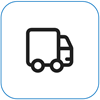
Send to Microsoft
To prepare your device for shipping to Microsoft, you can print a shipping label, check your Microsoft warranty, and create service orders.
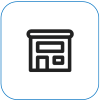
Find in-person support
Currently China, India, and Japan have in-person support available—which can include professional hardware inspection, troubleshooting, and system recovery.
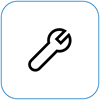
Self-repair
If you're technically experienced and have the right tools, Microsoft has a select range of replaceable components and service guides that enable you to perform the repairs.
Note: Availability may be limited for some countries or products.
To learn more, go to How to get service or repair for Surface.











