Remove an app from Teams
You can remove apps from Teams from the Manage your apps experience. You can also remove apps from the context you're working in–from a team, chat, and other places you've added apps.
From Manage your apps
1. From the left of Teams, select Apps 
2. On the page that opens, scroll to the bottom and select Manage your apps.
3. Find the app you'd like to remove.
4. Select the arrow to expand and view recent context in Teams where you've used the app. Select Remove 

From the left side of Teams
All of your apps that have personal view (this means you can work in these apps outside of chats, channels and meetings) can be found under More added apps from the left of Teams.
-
Select More added apps

-
To the right of the app, select More


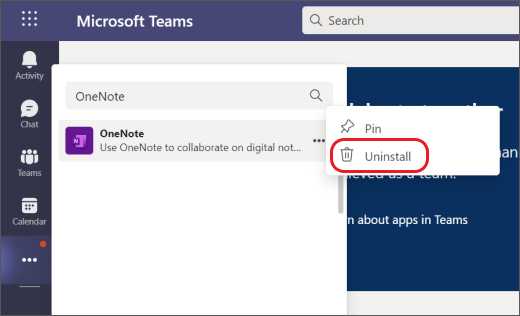
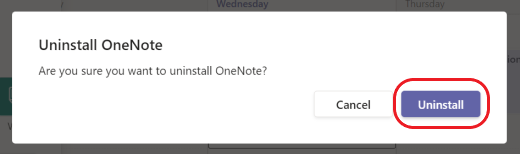
From a team
-
On the left side of Teams select Teams

-
To the right of the team select More


-
Select Uninstall

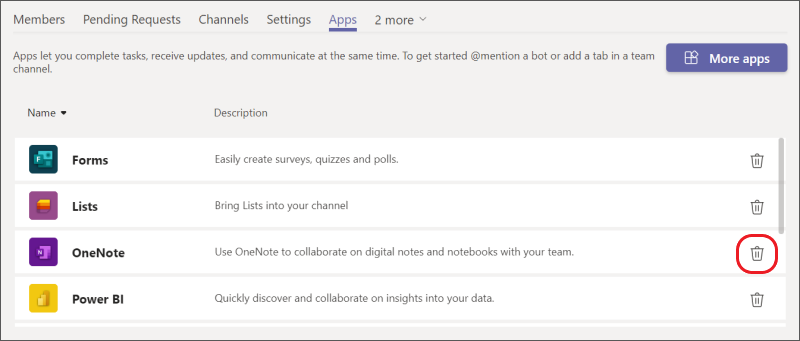
-
Select Uninstall to finish removing the app.
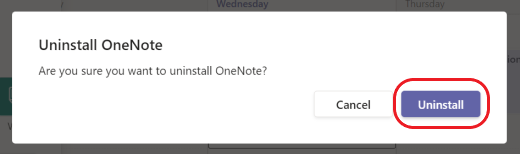
From a chat
-
On the left side of Teams select Chat

-
At the top of the chat select Add a tab


-
Select Uninstall

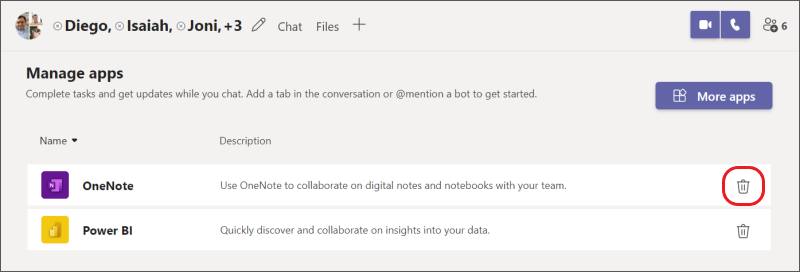
-
Select Uninstall to finish removing the app.
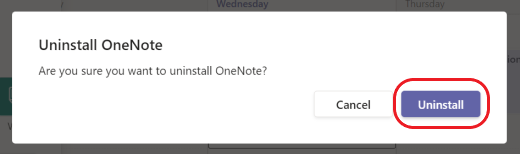
Want to learn more? See First things to know about apps in Microsoft Teams.










