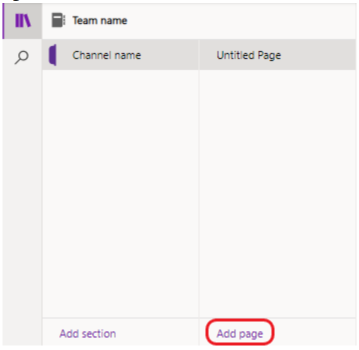Manage your team's notes with OneNote
Microsoft Teams users will soon get a Notes tab powered by OneNote. This tab will be added by default to the tabs bar across the top of new standard channels. Its note-taking capabilities will replace wiki.
When will this happen?
The change will begin rolling out in June 2023.
How will my channels be affected?
When you create a new standard channel, you'll see a tab called Notes near the top. This tab uses the team's existing OneNote notebook and has a dedicated section for each channel.
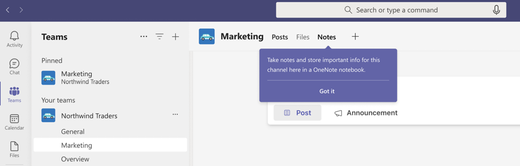
OneNote is M365's dedicated notetaking app. It lets you:
-
Collaborate easily across your entire team
-
View all your team's channel notes in a single, well-organized notebook
-
Use rich editing, including typing features, ink annotation, highlighting, file attachments, and more
-
Easily recall and search for channel notes on any platform
What should I do to prepare?
If your organization has not enabled OneNote yet, review the Deployment guide for OneNote.
FAQ
How can I access content from other channels in the Notes tab?
If you're in a team, you can use the Notes tab to access content from all of that team's standard channels. Just select Show navigation 
How can I add the Notes tab back to a channel if it's accidentally removed?
For now, the Notes tab only appears by default in standard channels, so don't panic if it's missing from your private or shared channel. That said, if your standard channel used to have a Notes tab, here's how you can add it back:
-
In Teams, go to the channel that's missing its Notes tab.
-
In the tabs bar across the top, select Add a tab

-
Select the OneNote tile to open the OneNote window.
-
Select your team's default team notebook, then select Save.
-
A tab with your team notebook's name will be added in the tabs bar across the top of the channel. Right-click the tab and rename it to Notes.
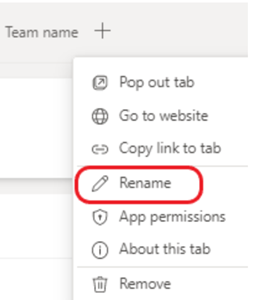
-
Go to the Notes tab and select Show navigation

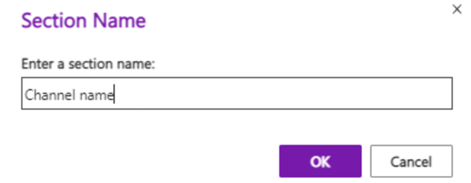
Note: Having a dedicated section for each channel will help avoid confusion for other people who access the notebook.
-
If you created a new section in the above step, create a page, name it, and start taking notes.