Manage chats with the Teams mobile app
You can manage just about everything related to a 1:1 chat, self chat, or group chat by using the Teams mobile app's chat dashboard. To view the dashboard in iOS or Android, enter the chat and select the name at the top of the chat, whether that's the name of someone you're talking to, your own name, or the name of a group chat.
Change a group chat's name
-
Go to the chat dashboard.
-
Select Edit

-
Change the group chat's name and select Done.
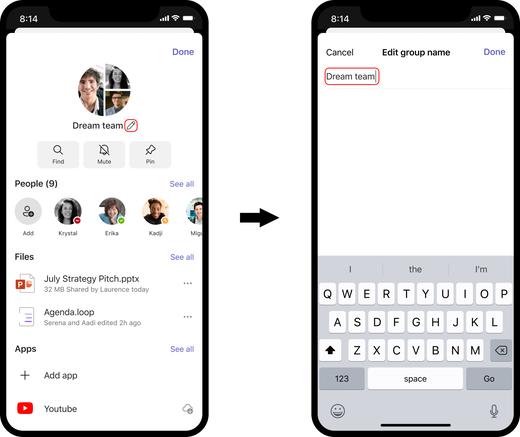
Search in a chat
-
Go to the chat dashboard.
-
Select Find

-
Enter your search terms.
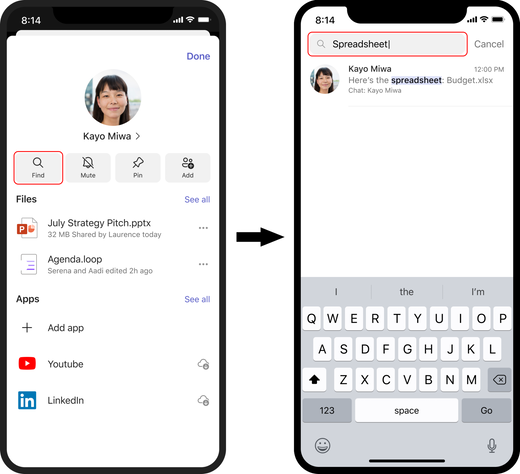
Pin or unpin a chat
-
Go to the chat dashboard.
-
Select Pin to pin an unpinned chat or Unpin to unpin a pinned chat.
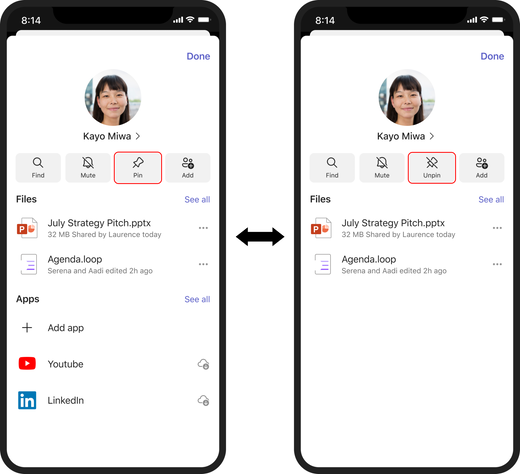
See all
When you're in the chat dashboard, you'll see partial lists of different elements present in the chat, such as files and apps. Select See all in one of these partial lists to view a complete list of everything that fits that type.
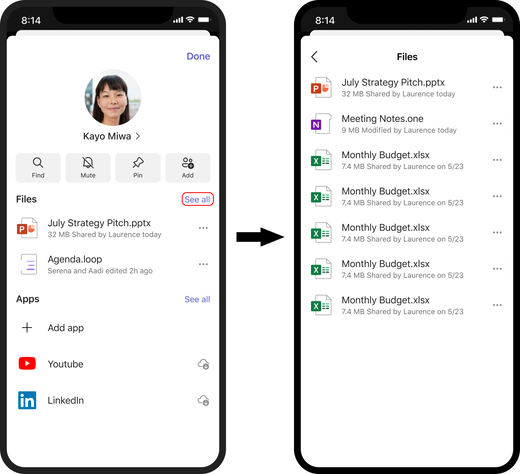
View a user's profile
If you're in a 1:1 chat or a self chat, you can go straight from the dashboard to the relevant user's profile by selecting their name or profile picture.
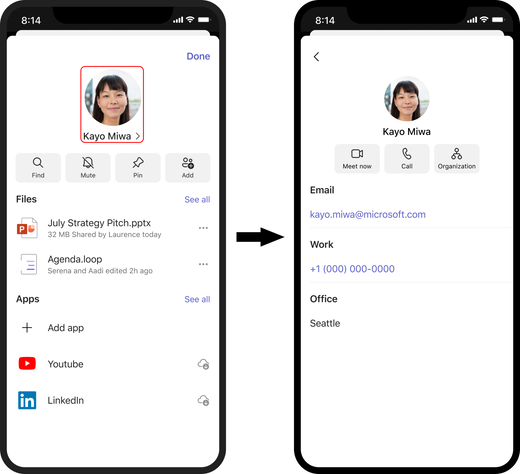
Create or add people to a group chat
-
Go to the chat dashboard.
-
Select Add

-
Enter the names of the users you want in the group chat.
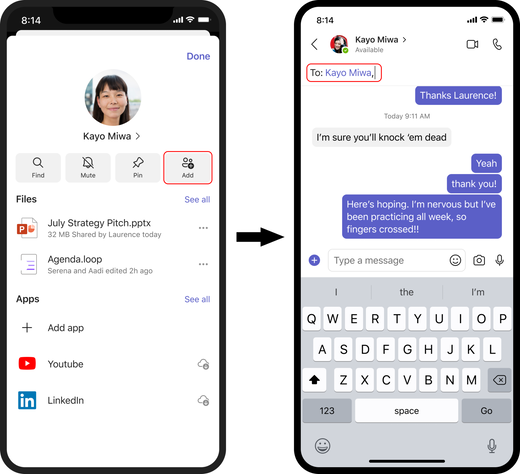
Leave a group chat
-
Go to the chat dashboard.
-
Select Leave chat.
-
Select Leave to confirm you want to leave the group chat.

Tip: For chat and channel messages, press and hold in a message to see your options. You can react, copy, forward, and save. You can also edit and delete your own messages.










