Create a team from a template in Microsoft Teams
In addition to creating new teams from scratch or from existing groups or teams, you can also create teams from templates.
Choose from a growing library of templates to help you set up a team quickly and easily with predefined channels, tabs, and apps that work together to support your new team.
Notes:
-
Your organization can restrict who may create teams. If you can't create a team or need to turn off team creation, check with your admin.
-
Creating teams from templates isn't currently supported for Government Cloud Community (GCC) customers.
Current templates include project management, event management, retail services, financial collaboration, government communications, healthcare, and more—with additional templates to come. Admins can also create custom templates for your organization.
How to create a new team from a template
-
Choose Teams


-
Select Create team

-
Choose From template to see your template options and select a template to reveal Manage a Project.
-
Review the list of channels and apps that your new team will start with (you can customize or change these later) and select Use this template.
-
Choose whether you want to create a Private or Public team. A private team limits content and conversation to a specific group of people.
-
Name your new team, add an optional description, customize (rename) the provided channels if you want to, and then select Create at the bottom. This will start the team creation process.
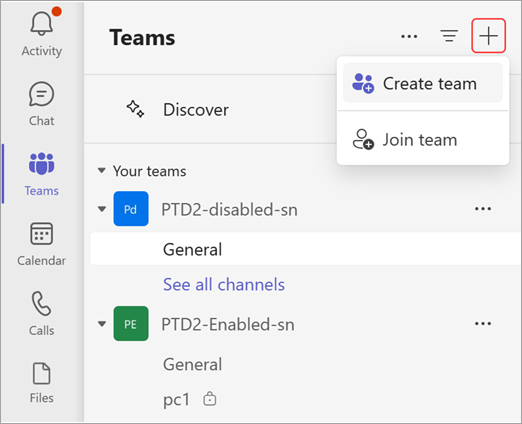
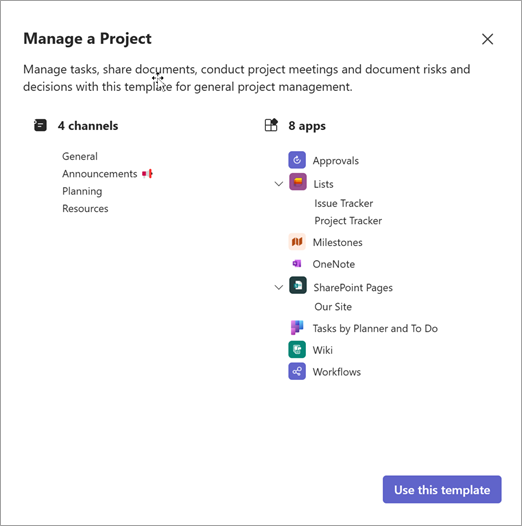
Related topics
Create a team from scratch
Create a team from an existing team
Create a team from an existing group
Manage team settings and permissions










