Accept or decline an organization invite as a guest in Microsoft Teams
Joining an org as a guest lets you collaborate with people outside of your org. You can accept or decline an org invite directly in Teams.
Accept an org invite on your profile card
-
Select your profile picture.
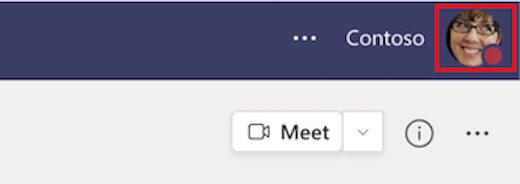
-
Then select Accept invitation


3. Review the org permissions and choose Accept or Cancel.
Note: You need to accept the org permissions to join the org as a guest.
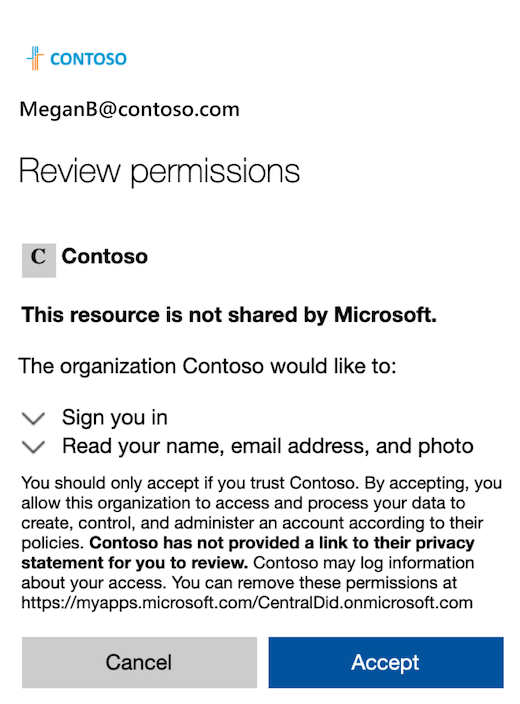
Note: This is an example of org permissions.
4. After you’ve accepted the org invite, Accept invitation 
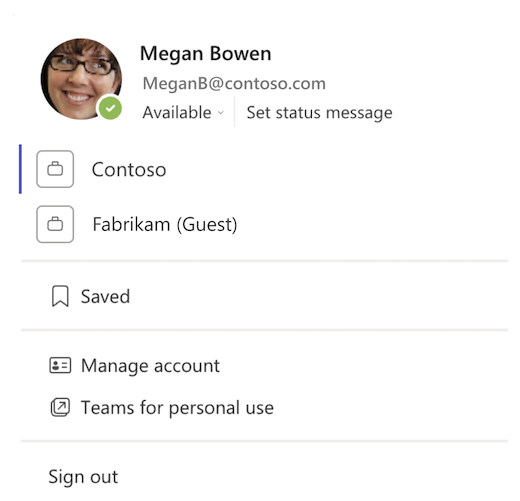
Accept or decline an org invite in your account settings
-
Select your profile picture.
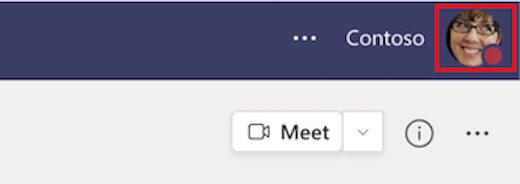
-
Then select Manage account.
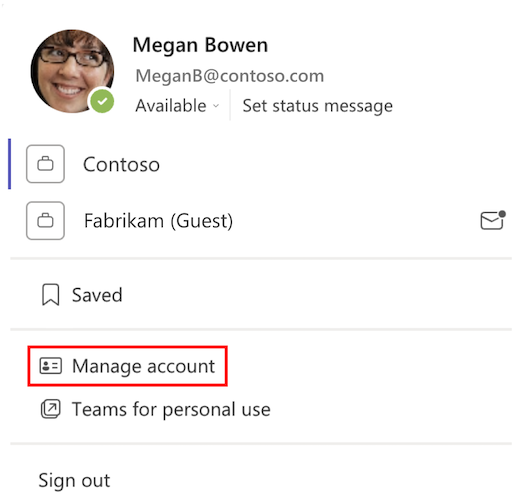
-
Next to the org invite, select More options

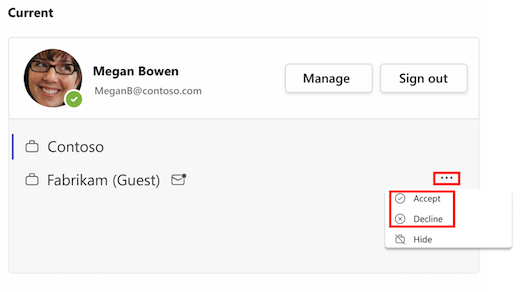
Notes:
-
You can accept org invites through your email too.
-
It can take a little while for changes to appear on your profile card.
To learn more, see Guest capabilities in Teams.










