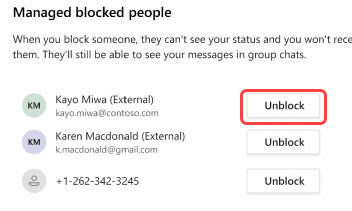Block or unblock people outside your org in Microsoft Teams
In Teams, you can block or unblock anyone outside of your org who uses Teams, Teams for personal use, Skype (for consumers), or Skype for Business.
-
When you block someone, they won’t be able to communicate with you in Teams or Skype. They also won’t be able to view your status.
-
When you unblock someone, they’ll be able to communicate with you in Teams and Skype. And they’ll be able to view your status.
Note: It’s easy to accept or block people outside your org.
Block a person
There are a couple of ways you can block someone in Teams.
Block a person in the chat list
-
Select Chat

-
Hover over the person's name, and then select More options

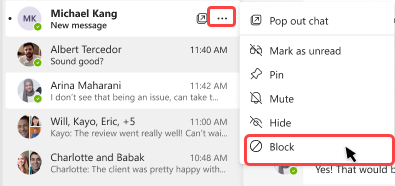
Block a person on their profile card
-
Hover over the person’s profile picture to open their profile card.
-
Select More options

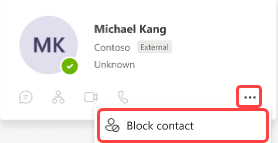
Unblock a person
There are several ways you can unblock someone in Teams.
Unblock a person from the chat
-
Select Chat

-
Select the chat with the person, and then select Unblock.
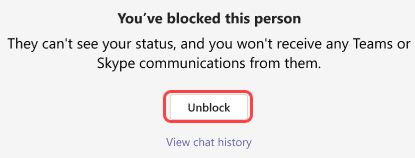
Unblock a person from the chat list
-
Select Chat

-
Hover over the person's name, and then select More options

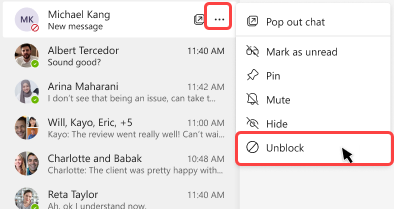
Unblock a person from their profile card
-
Hover over the person’s profile picture to open their profile card.
-
Select More options

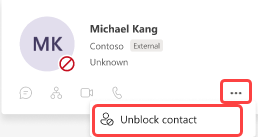
Unblock a person from settings
-
Select Settings and more

-
Select Settings.
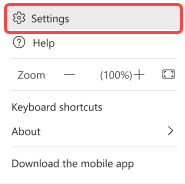
-
Select Privacy. Under Blocked contacts, select Edit blocked contacts.
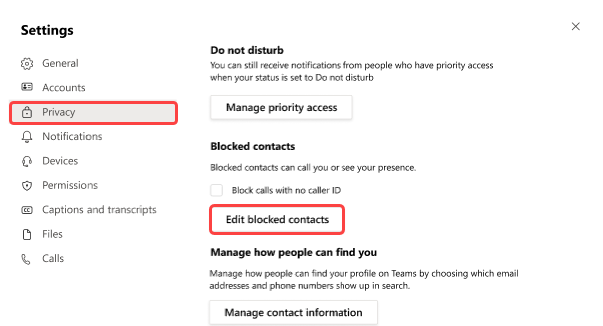
-
Find the person you’d like to unblock, and then select Unblock.