Renew Microsoft 365 for personal or family use
This article explains how to renew your Microsoft 365 subscription for personal or family use and what you can do after you renew. It also provides detailed troubleshooting help.
If you need help managing your payment, see Add, update, or remove credit cards and other ways to pay.
If you want to check prices before you renew, see Choose the right Microsoft 365 for you.
Microsoft 365 for business admins: See Renew Microsoft 365 for business.
How to renew your Microsoft 365 subscription
You have the option to renew online or renew using a product key that you might have bought at a retailer. Select from the options below:
Renew at Microsoft365.com/renew
Renew using a product key
For troubleshooting help see, Help with your renewal.
Renew at microsoft365.com/renew (Recommended)
Renewing online at microsoft365.com/renew is the easiest way to renew a Microsoft 365 Family, Microsoft 365 Personal, or Microsoft 365 Basic subscription.
Your subscription might already be set up for recurring billing, but if you prefer to renew manually, first complete the steps below and then turn recurring billing off.
-
Go to Microsoft365.com/renew.
-
Choose the subscription you want to renew and select the option to pay annually or monthly, and then select Renew now.
You might be prompted to sign in. Be sure to sign in with the same Microsoft account already associated with your subscription.
Important:
-
Your Microsoft account can have only one active Microsoft 365 subscription. If you order more than one subscription at Microsoft365.com/renew and associate multiple subscriptions with the same Microsoft account, you will extend the amount of time for the subscription associated with that Microsoft account, not increase the number of installations or the amount of online storage you get. You can renew and extend the duration of a Microsoft 365 subscription for a maximum of 5 years. For more information, see "Frequently asked questions" on Microsoft365.com/renew.
-
Want to switch to a different subscription when you renew? If it's time for you to renew and you want to switch subscriptions, for example you want to switch from Microsoft 365 Personal to Microsoft 365 Family or vice versa, choose the subscription you want to switch to. For more information about switching subscriptions, see Switch to a different Microsoft 365 subscription.
-
-
Follow the prompts to renew your subscription.
Tip: If the payment method you have on file has expired, or you want to change it, choose Change. You can add a new payment method or edit the one you’ve used before.
-
After you've renewed, in the future, you will be set up for recurring billing and your payment method will be charged on the date noted, unless you cancel your subscription or turn off recurring billing before that date. If you prefer to renew manually, please see Learn how to turn recurring billing on or off.
Did you have any problems renewing? If so, check the Having trouble? section below for a solution or contact Microsoft Support.
Renew using a product key that you bought in a store
You can also renew your subscription by going to a retail store (in-person or online) and buying a Microsoft 365 subscription. You'll receive a 25-character product key, which you can use to renew at Microsoft365.com/setup.
Important: Your Microsoft account can have only one active Microsoft 365 subscription. If you enter more than one product key at Microsoft365.com/setup, you're extending the amount of time for that Microsoft account, not increasing the number of installs or amount of online storage you get. You can renew and extend the duration of a Microsoft 365 subscription for a maximum of 5 years. For more information, see "Frequently asked questions" on Microsoft365.com/renew.
-
If you have a physical box or card, look inside for your 25-character product key.
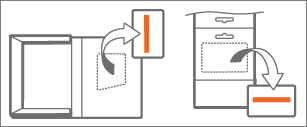
If you didn’t get a physical box or card, check your email for a receipt that includes the product key.The product key is a combination of letters and numbers in this format:
XXXXX-XXXXX-XXXXX-XXXXX-XXXXX

If you have a physical box or card, the product key might be concealed with silver foil, which you scratch off to reveal the product key.
-
Go to Microsoft365.com/setup and, if prompted, sign in using the Microsoft account that’s associated with your Microsoft 365 subscription.
-
Enter the 25-character product key. When selecting your country or region, we recommend that you choose the country or region where you live or do your banking.
-
Follow the steps to complete the renewal process.
Your subscription is renewed and the new expiration date appears. To learn how to verify that your subscription has been renewed, see Check your renewal status below.
Did you have any problems renewing? If so, check the Having trouble? section below or contact Microsoft Support.
Having trouble?
Here are some questions we've heard from customers. If you don't find your answer here, please contact Support and leave us a detailed comment at the bottom of this topic.
You might see the "Renew your subscription" message in a yellow warning bar across the top of an Office application after you've renewed Microsoft 365.
Why it happens: Your Microsoft 365 subscription was about to expire, before you renewed.
How to turn it off: After you renew your subscription, close all of your open Office applications and open them again to begin using them. You may have to sign in again with the Microsoft account that is associated with your subscription. If you don't want to worry about your Microsoft 365 subscription expiring in the future, consider turning on recurring billing.
You might see the "Subscription expired" message in a yellow warning bar across the top of an app after you've renewed Microsoft 365.
Why it happens: Your Microsoft 365 subscription expired, before you renewed.
How to turn it off: After you renew your subscription, close all of your open Microsoft 365 applications and open them again to begin using them. You may have to sign in again with the Microsoft account that is associated with your subscription. If you don't want to worry about your Microsoft 365 subscription expiring in the future, consider turning on recurring billing.
To keep using your Microsoft 365 applications, you need to reactivate the subscription. For help, see A subscription notice appears when I open a Microsoft 365 application.
To complete renewal, you need to go to Microsoft365.com/setup and enter the product key you got at the store, or follow the link in your email receipt. If you can't find your email receipt, check your junk mail folder.
You might also need to follow the steps in Renew using a product key that you bought in a store, above.
Check your renewal status to make sure the subscription was renewed and is now active. If it is active and the Install button isn't working, please contact Microsoft Support.
-
Go to your Microsoft account, Payment & billing page.
-
If prompted, choose Sign in and enter the Microsoft account and password associated with your Microsoft 365 subscription.
-
Review the details for your Microsoft 365 subscription.
-
If you see Has recurring billing, your subscription is set up for recurring billing on the date shown, unless you click Change and Turn off recurring billing or cancel it beforehand.
-
If you see Expires on [date], your subscription will expire on that date, unless you renew.
Note: For help understanding renewal and billing dates for all Microsoft subscriptions, see Account subscription recurrence and billing dates.
-
If Microsoft 365 expired and you need to use an app like Word, Excel, or PowerPoint right away, go to microsoft365.com and use the Microsoft 365 for the web apps in your web browser. You can also access your OneDrive from there. Contact Microsoft Support to get help with the renewal error.
You won’t lose any unused time when you renew. Your expiration date will just extend by one month or one year, depending on what you choose.
If you have Microsoft 365 Personal and decide you now want Microsoft 365 Family so you can share your subscription with up to 5 people, or you want to switch from Microsoft 365 Family to Microsoft 365 Personal you can. See Switch to a different Microsoft 365 subscription.
Microsoft 365 subscriptions include the latest feature updates, upgrades to future versions, ongoing tech support, and more. However, if you’ve decided that a subscription service isn't for you, you can buy Office as a one-time purchase. Compare and buy Office products.
If you can’t remember your password, on the sign-in page, choose Can’t access your account? and follow the instructions to reset it. If you can’t remember the email address you used with Microsoft 365, you go to Microsoft365.com/setup.
What you can do after you renew
After you've renewed your subscription, you can verify that the subscription has been renewed.
-
Go to your Microsoft account, Services & subscriptions page. Be sure to use the same Microsoft account that you used to renew your subscription.
-
If recurring billing is turned on, you'll see the date that your subscription will renew.
-
If recurring billing is turned off, you'll see the date that your subscription will expire.
Tip: For more information about recurring billing, see Turn recurring billing on or off.
-
If you already have the apps like Word, Excel, and PowerPoint installed and you have just renewed, simply save your files and then close all the apps. Open any app such as Word, Excel, or PowerPoint to begin using them. If prompted, sign in with the same Microsoft account already associated with your subscription.
-
If you've renewed and need to reinstall the apps on your device, go to your Microsoft account, Services & subscriptions page, sign in, and select Install Microsoft 365. For detailed steps, see Download and install or reinstall Microsoft 365 on a PC or Mac.
You can manage your subscription at your Microsoft account, Services & subscriptions page. If you don't want your subscription to be set up for recurring billing, Learn how to turn recurring billing on or off.
Contact Support and leave us a comment
As a Microsoft 365 subscriber, you can contact support for free to get help with account and billing issues.
Were these steps helpful? If so, please let us know at the bottom of this topic. If they weren't, and you're still having trouble, tell us what you were trying to do, and what problems you encountered.
See Also
A subscription notice appears when I open a Microsoft 365 application











