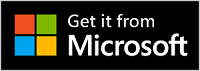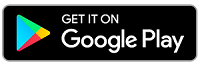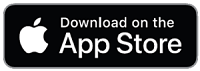Set up Surface Earbuds
Congratulations on your new Surface Earbuds! To get started, put them in your ears and find the fit that works for you.
After that, pair them over Bluetooth with your phone or Windows 10/11 PC, then set them up in the Microsoft Surface app. The apps let you update your earbuds, personalize settings for them, and more.
Microsoft Surface app: Download and install on Windows 10/11 PCs, Android, or iOS devices
1. Pair your Surface Earbuds over Bluetooth

To see if video captioning is available in your language, select the Closed captions icon after the video starts.
To get started, pair your Surface Earbuds over Bluetooth with your phone or Windows 10/11 PC.
-
With your earbuds in the charging case, press and hold the Pair button on the bottom of the case for 5 seconds.
The LED on the case will continuously flash white when your earbuds are in pairing mode. -
On your Android, tap Connect in the notification that appears for your Surface Earbuds, then tap Set up > Done.
You're ready to use your Surface Earbuds.
Don’t see the notification? Open Bluetooth settings on your Android, choose the option to pair a new device, then tap Surface Earbuds.
Note: If this is the first time you’ve opened the case for your Surface Earbuds, they’ll go into pairing mode automatically.
-
Put your earbuds in the charging case.
-
Press and hold the Pair button on the bottom of the case for 5 seconds.
The LED on the case will continuously flash white when your earbuds are in pairing mode. -
On your iOS device, open Settings, and then tap Bluetooth.
-
Make sure Bluetooth is turned on, and then tap Surface Earbuds under Other Devices.
Note: If this is the first time you’ve opened the case for your Surface Earbuds, they’ll go into pairing mode automatically.
-
Put your earbuds in the charging case.
-
Press and hold the Pair button on the bottom of the case for 5 seconds.
The LED on the case will continuously flash white when your earbuds are in pairing mode. -
On your Windows 10/11 PC, select Connect if a notification appears for your Surface Earbuds.
Don’t see the notification? On Windows 10, select the Start button, then select Settings > Devices > Bluetooth & other devices > Add Bluetooth or other device > Bluetooth > Surface Earbuds > Done. On Windows 11, select the Start button, then select Settings > Bluetooth & devices > Add device > Bluetooth > Surface Earbuds > Done.
Note: If this is the first time you’ve opened the case for your Surface Earbuds, they’ll go into pairing mode automatically.
2. Set up your Surface Earbuds in the Surface app
The Surface app lets you update your Surface Earbuds, personalize settings for them, and much more. Here’s how to set it up.
-
Select the Start button, then select Surface in the app list.
-
In the Surface app, select Surface Earbuds.
-
Take your earbuds out of the charging case to connect.
-
When asked if you want to Use Surface Earbuds with Office apps, select OK, then select Allow to pair over Bluetooth LE.
-
Open the Surface app.
-
In the Surface app, select Account > Surface Earbuds.
-
Take your earbuds out of the charging case to connect.