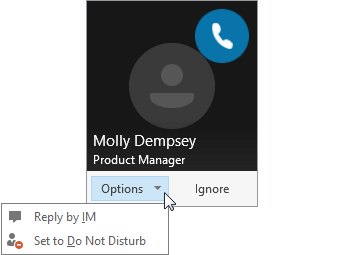Chat in Skype for Business
Find and add a contact
Connect with people in your organization, or with friends who have Skype accounts.
-
On the Contacts tab, in the Find someone box, type a name or email address.
-
In the search results, right-click the person you want to add, and select Add to Contacts List.
-
Select the contact group you want to add the person to, if you have contact groups set up.
When you add a person to your contact list, they receive a notification. External contacts must accept your invitation before you can see their availability.
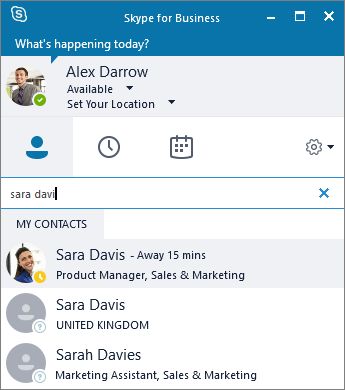
Start an Instant Message (IM)
-
On the Contacts tab, point to a contact's picture, and then select Send an IM

To add others, select Invite More People

Tip: To IM with multiple people, you can also press Ctrl and select each contact. Then right-click and select Send an IM.
-
Type your message.
-
Select Send


Start a voice or video call
Quickly place a call to any online contact.
-
Point to a contact's picture and select Call


-
To add voice or video to an existing conversation, select Call


Note: If you don't have a camera, the video call options are not available.

Receive a call
Select an option:
-
Select Answer to accept the call.
-
Select Ignore to dismiss the call and send it to voice mail, if available.
-
Select Options and then select:
-
Reply by IM to dismiss the call and start an instant message session with the caller.
-
Set to Do Not Disturb to dismiss the call and change your status.
-
Answer With Audio Only to answer a video call without sending or receiving video.
-
End a call
-
Select Hang Up

Note: To end an instant message, close the conversation window.