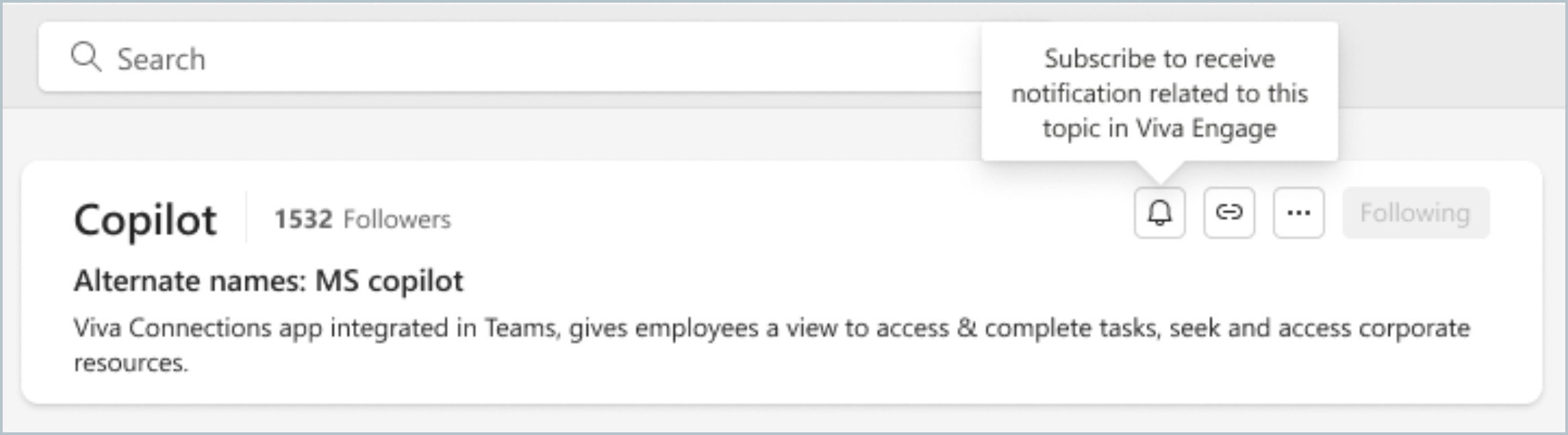Follow or subscribe to topics
Topics help us categorize questions with other, similar questions that people are asking in Viva Engage. Learn more about using topics in Viva Engage.
When you follow a topic, you receive content that includes that topic in your Engage Digest. Subscribing to a topic, however, notifies you in Teams or Outlook as soon as someone tags that topic in a new or existing post. Subscribing is as easy as following a topic and requires just one additional step.
Note: All Viva Engage users can follow and subscribe to topics.
-
From the Viva Engage home page, use the search bar to find a topic of interest.
-
Select a topic from the search results to open the topic's page.
Tip: Another way to access a topic's page is by double-clicking the topic that appears in pill form directly below a question. If you have the Viva Engage Knowledge service plan, you can find topics on the Answers tab. Select a topic from the list of suggested topics or select Browse more topics to open the full directory of topics to choose from (shown in the following screenshot). Learn more about licensing here.

-
On the topic page, select the blue Follow button.
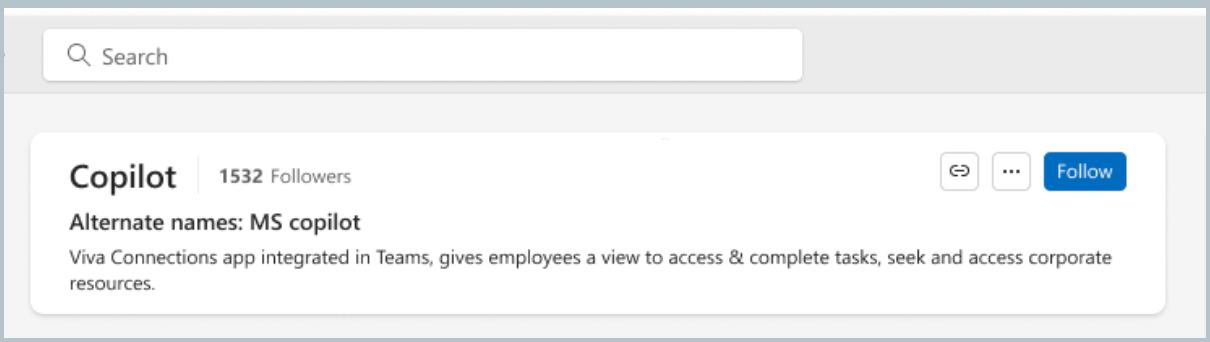
-
Select the notification bell icon.