Surface Laptop 4 features
Surface Laptop 4 has power and style to help you get things done throughout your day the way you want.
Get to know Surface Laptop 4
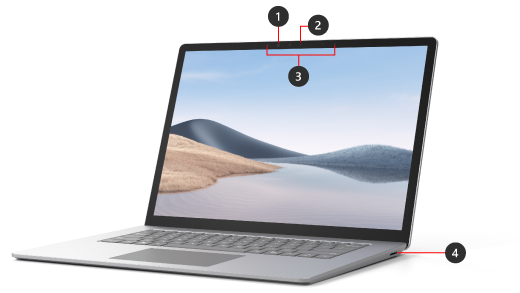
-
Windows Hello camera
-
Front-facing camera
-
Studio Mics
-
Surface Connect port

-
USB-A port
-
USB-C port
-
Headphones jack
Surface Laptop 4 and Windows 10
Surface Laptop 4 comes with:
-
Windows 10 Home edition (for consumer customers)
-
Windows 10 Pro edition (for business customers)
If you have Windows 10 Home on your device, you can upgrade to Windows 10 Pro for an additional cost. For more info, see Upgrade Windows 10 Home to Windows 10 Pro.
You can upgrade your Surface Laptop 4 from Windows 10 to Windows 11. For more info, see Which Surface devices can be upgraded to Windows 11?
To find out which version of Windows you have, see Which Windows operating system am I running?
Surface Laptop 4 features
Sleek, elegant, quiet
With Surface Laptop 4, you can choose between a 13.5” and 15” screen PixelSense™ touchscreen, as well as a variety of colors.
Great performance for multitasking and entertainment
For personal use, choose between a 11th Gen Intel® Core™ or AMD Ryzen™ Microsoft Surface Edition processor to get more multitasking power. The 720p front-facing camera makes your video look great, even in low light. The Studio Mics reduce background noise, while the Omnisonic speakers create an immersive call or movie experience.
Get all the connections you need
Plug in the accessories you need with the USB-C and USB-A ports, as well as the Surface Connect for charging, and a headphone jack.
Make it yours
Customize the way you use your Surface Laptop 4 with these optional accessories:
Get the most out of your Surface
Learn more about your Surface and customize it with the Surface app. To open it, select Start , enter Surface, and select it to open the app. If the app doesn't open, get it from the Microsoft Store.











