Copilot in Excel with Python
Copilot in Excel with Python is a tool that leverages the capabilities of AI (artificial intelligence) to get deeper insights from your data and take advantage of Python in Excel without being a Python or Excel expert. To learn more about the capabilities of Copilot in Excel with Python, check out the Microsoft Community Hub blog post.
Try it out
To get started with Copilot in Excel with Python, follow these steps:
-
Open Excel on Windows and load your data.
-
Navigate to the Home tab, then select Copilot.
-
Select the Advanced analysis card in the task pane that opens.
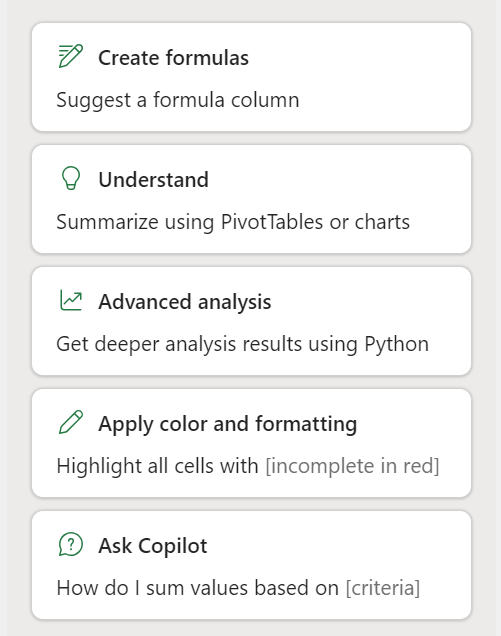
Alternatively, in the task pane you can use prompts like:
-
"Analyze this data using Python"
-
"Run advanced analysis using Python"
4. Select Start advanced analysis to enter advanced analysis mode. Once in this mode, a new sheet is created for your analysis and Copilot inserts any Python code needed for your analysis. You can ask follow-up questions, request explanations, or use the suggested prompts that appear above the chat input.
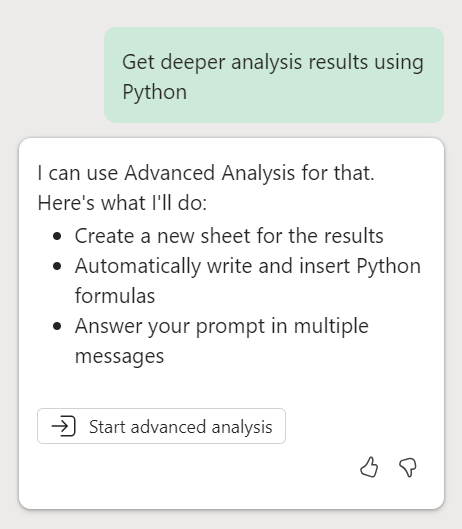
Note: Copilot in Excel is compliant with data protection standards. To learn more, see Data, Privacy, and Security for Microsoft 365 Copilot.
5. To exit advanced analysis mode, select Stop advanced analysis. This takes Copilot out of the advanced analysis mode and back to its regular mode for other Copilot skills.
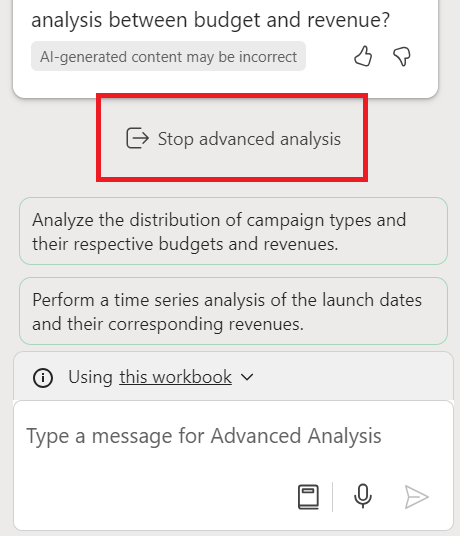
Limited availability
Copilot in Excel with Python is currently available only on Windows, in the United States, and in the English language, and it is available exclusively to users in the Microsoft 365 Insider Program.
Support for other platforms, global regions, and additional languages will be included in future iterations. To learn more, see Supported languages for Microsoft Copilot.










