How to charge your Surface Slim Pen
If you have a Surface Slim Pen or Surface Slim Pen 2, you'll need a device that can charge it. Here are the devices and accessories that support charging:
Surface Laptop Studio in the charging area
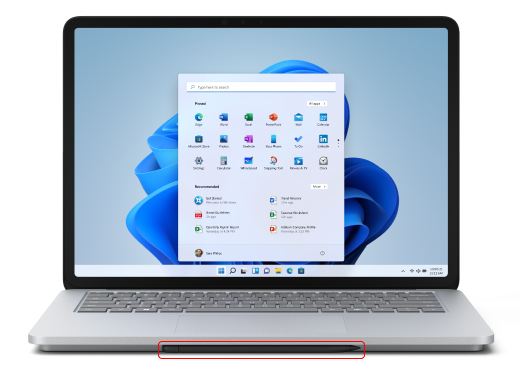
Surface Pro with the Surface Pro Signature Keyboard

Surface Slim Pen Charger
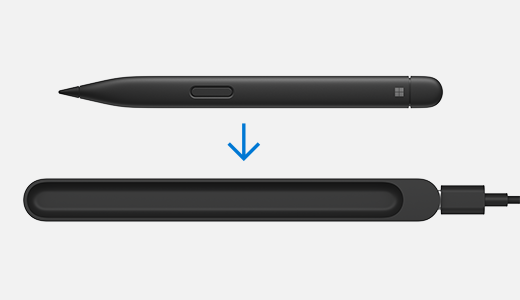
Surface Duo with the Surface Duo 2 Pen Cover

Note: This firmware update is only available on Surface Pro 5 devices or newer and Surface Pro X.
You can also charge your pen with these accessories but they require a firmware update:
Here's how to do the firmware update:
-
Connect your Surface Slim Pen charging accessory to your Surface.
-
If you're using the Surface Slim Pen charger, connect it to the USB-A port on your Surface (if it has one).
-
-
Place your pen in the charging area.
-
Select Start > Settings > Windows Update > Check for updates, then install any available updates.
-
Keep your accessory connected until the update finishes. You might need to restart your PC.











