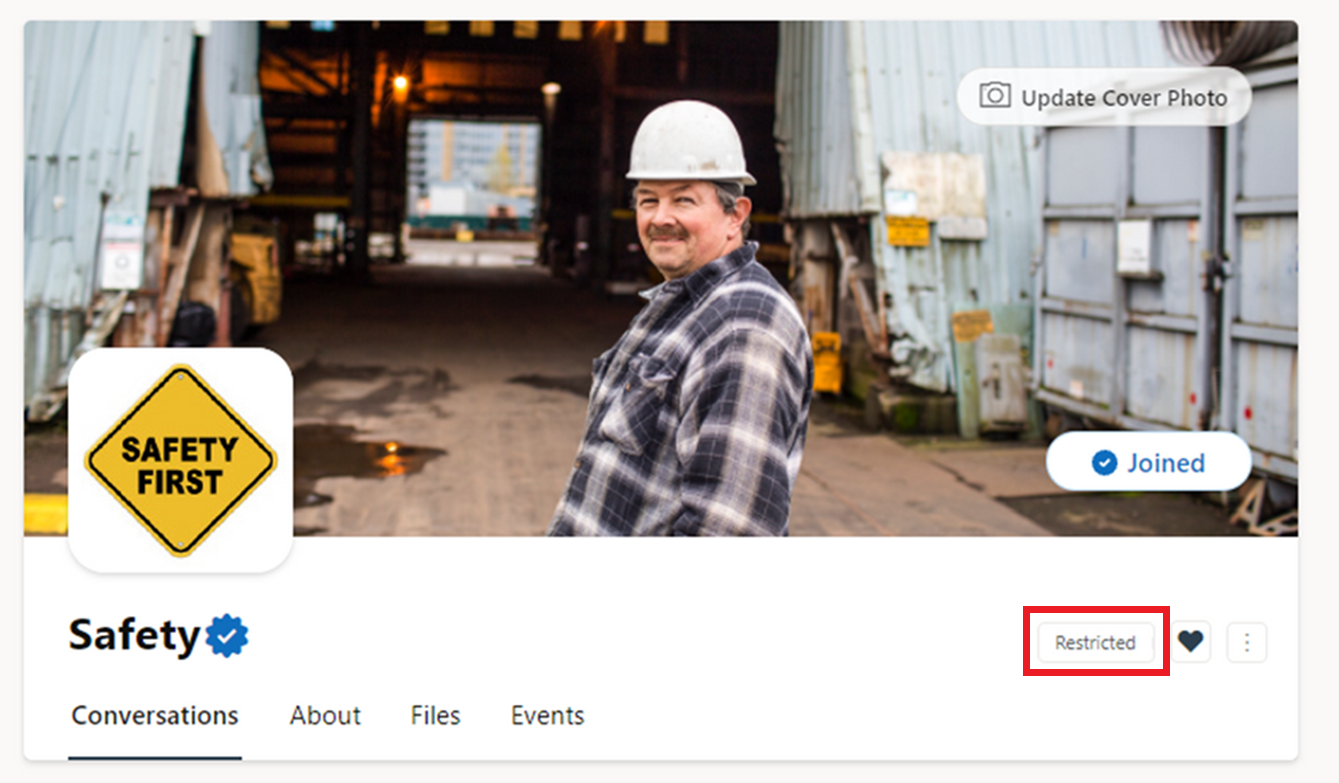Restrict posting in a Viva Engage community
Restricted posting allows network admins to manage conversations that take place in key communities within their network. Once this setting is enabled, only community admins have the ability to start a thread in the community. Members can only reply and react to conversations.
To set up restricted posting
Note: In order to enable this setting, a community admin must first grant community admin status to a network admin. The network admin then follows the procedure below.
-
In the community, select the More Options ellipses

-
Under Posting Permissions, select Restricted, and then select Save.
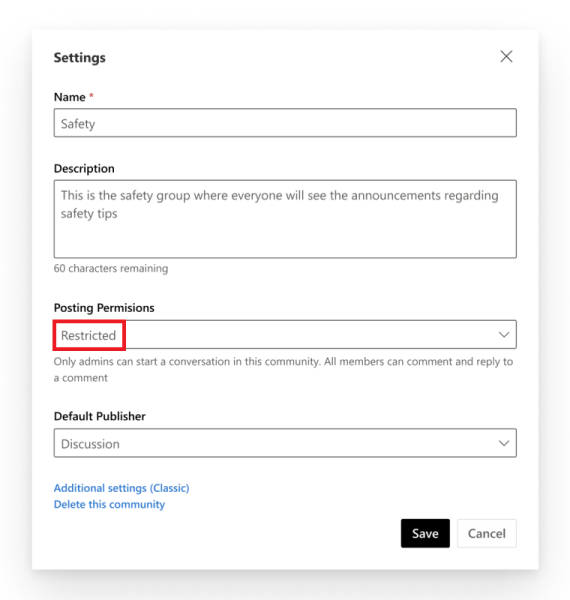
Note: A restricted community remains restricted in the Viva Engage app in Teams, SharePoint web parts, and Outlook.
What community members see
On web and mobile, non-admins will simply not see the option to post in the community.
On the web, users will see Restricted to the right of the community name.