在 Outlook 網頁版中,有幾種方法可以使用時間刻度來調整您的日曆顯示詳細資料的空間。
在 [設定] 中
選取設定 ,然後選擇符合您需求的時間刻度設定。
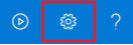
透過日曆時間欄
-
以滑鼠右鍵按一下日曆時間欄以查看功能表。
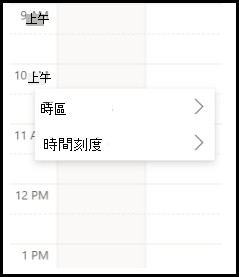
-
選取最適合您的時間刻度設定。
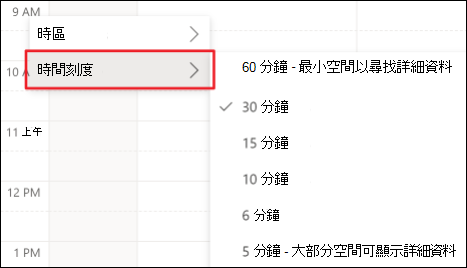
功能區中的
-
將您日曆中的功能區版面配置設定為簡體或傳統。
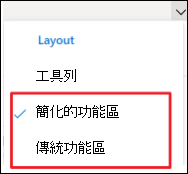
-
接著,選取選取 View。
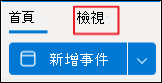
-
選擇最適合您的時間刻度設定。
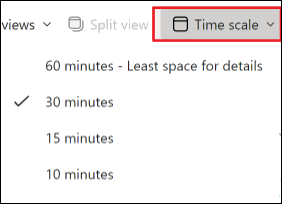
附註: 如果您使用的是工具列版面配置,您仍可使用工具列或時間列設定時間刻度。










