如果您使用的是 POP 或 IMAP 帳戶,您所有的 Outlook 資訊都會儲存在 Outlook 資料檔 (也稱為個人資料夾檔案 (.pst)) 中。 您可能也會使用 Outlook 資料檔備份郵件或儲存舊項目,以保持小巧的信箱大小。
根據預設,當您使用 Outlook 的搜尋工具時,Outlook 只會搜尋目前的信箱。 除非您將搜尋範圍變更為 [所有信箱],否則將不會搜尋任何其他儲存在您電腦上的 Outlook 資料檔。
如果您使用 Exchange 伺服器電子郵件帳戶中的 [自動封存] 功能,您可能也會有 Outlook 資料檔。 這是與 Outlook 2016 中的 [封存] 按鈕不同的功能。 如需詳細資訊,請參閱 Outlook 2016 中的封存功能 (機器翻譯)。 若要查看您的 [自動封存] 設定和位置,以及 [關閉自動封存] 的指示,請參閱使用自動封存自動移動或刪除較舊的項目 (機器翻譯)。
搜尋其他 Outlook 資料檔
開啟 Outlook 資料檔
為了讓 Outlook 搜尋個人資料夾檔案中的特定單字或片語或寄件者,必須在 Outlook 中開啟該檔案。
-
在桌面 (Outlook 2016版 Outlook 中, Outlook 2013) 選擇 [開啟和匯出檔案 ] > [開啟] 和 [匯出] > [開啟 Outlook 數據檔]。
-
選擇您要開啟的 Outlook 資料檔。
-
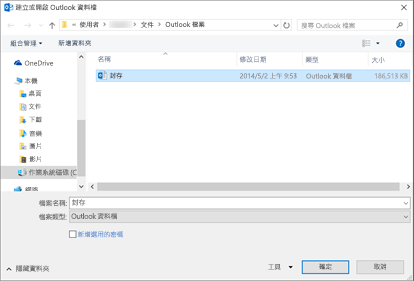
-
在 Outlook 瀏覽窗格中展開 Outlook 資料檔的最上層以查看檔案中的子資料夾。 按一下每個子資料夾以查看內容。

-
若要搜尋特定電子郵件,請使用 Outlook 的內建搜尋工具。
-
若要將封存項目匯入回收件匣,請按照匯入 .pst 檔案的指示進行。
我的 .PST 檔案在哪裡?
在 Outlook 2016、Outlook 2013、Outlook 2010 中,新 Outlook 資料檔預設會儲存在下列位置:
-
Windows Vista、Windows 7、8 和 10 磁碟機:\使用者\使用者\文件\Outlook 檔案\archive.pst
-
Windows XP 磁碟機:\Documents and Settings\使用者 \Local Settings\Application Data\Microsoft\Outlook\archive.pst
在舊版 Outlook 中,封存檔案會儲存在下列位置:
-
Windows 7、8、10 和 Windows Vista 磁碟機:\使用者\使用者\AppData\Local\Microsoft\Outlook\archive.pst
-
Windows XP 磁碟機:\Documents and Settings\使用者 \Local Settings\Application Data\Microsoft\Outlook\archive.pst










