Read receipts and delivery notifications are only available when using a Microsoft 365 work or school account, or an Exchange Server account managed by your organization.
Note: This feature isn't available for Outlook.com accounts, or for IMAP or POP accounts such as Gmail, Yahoo!, or iCloud.
Request a read receipt
-
In Outlook, compose your message.
-
Select Receipts > Read Receipt.
-
Send your message.
Request a delivery notification
-
In Outlook, compose your message.
-
Select Receipts > Delivery Receipt.
-
Send your message.
Note: If you don't have the Receipts button, you can customize your toolbar to add it. For more information, please go to Customize your toolbar in the new Outlook for Mac.
Request a read receipt
-
In Outlook, compose your message.
-
Select Options > Request Receipts > Request a Read Receipt.
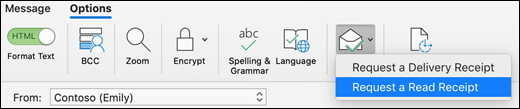
-
Send your message.
Request a delivery notification
-
In Outlook, compose your message.
-
Select Options > Request Receipts > Request a Delivery Receipt.
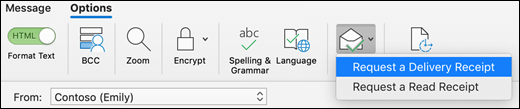
-
Send your message.
Related articles
Request a read receipt or delivery notification in Outlook for Windows










