Microsoft Defender helps to protect the entire family. When family members share the security status of their devices with family organizers, the organizer can see that status on the Other devices screen of their Microsoft Defender dashboard. If an issue is found on that device the organizer can offer to help.
Important: This feature is only available to Microsoft 365 Family subscribers.
In Microsoft Defender the Family group is the group of people that you have designated as family in your Microsoft 365 Family account.
By default, adult members of the family who have Microsoft Defender installed do not share their device security status with others. Children 13 years and under who have Microsoft Defender installed have their device security status shared automatically with the family organizers and they're not able to turn the sharing off.
The person who creates a Microsoft 365 Family account has the role of family organizer. When they share the Microsoft 365 Family account with others, they have the option to designate that other person as an organizer, an adult, or a child.
Sharing security status with your family organizer
Security status is shared on an account level, which means that if you share the security status from any of your devices, the security status of all your devices that have Microsoft Defender installed will be shared with your family organizer.
Important: This also means that if you decline to share the security status from any of your devices, such as when you're installing it, any previously shared devices you have will stop being shared.
-
In Microsoft Defender select the More button (...) towards the right side of the title bar and select Family sharing.
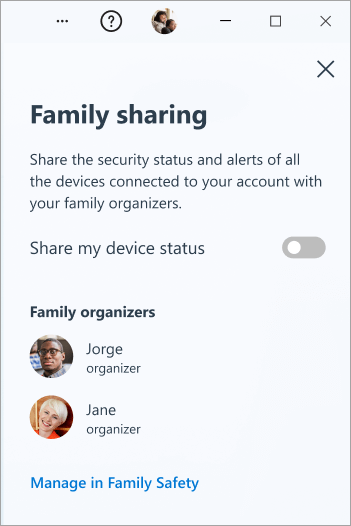
-
Slide the toggle for Share my device status from off to on.
-
In Microsoft Defender, select the profile icon at the top right corner of the window.
-
Select Settings.
-
Select Family sharing.
-
Slide the toggle for Share my device status from off to on.
-
In Microsoft Defender, select the profile icon at the top right corner of the window.
-
Select Settings.
-
Select Family sharing.
-
Slide the toggle for Share my device status from off to on.
-
In Microsoft Defender select the More button (...) towards the right side of the title bar and select Family sharing.
-
Slide the toggle for Share my device status from off to on.
If you change your mind, and want to turn off the sharing, just come back into the Family sharing pane and slide the toggle back to off.
Seeing the status of family devices
If you're a family organizer, the devices of any children, or adult family members who have chosen to share their devices' security status, will automatically appear on the Other devices screen of your Microsoft Defender dashboard.
Note: If your family member signs out of Microsoft Defender on a device that device will be automatically removed from your dashboard after 60 days.










