Last Updated: May 10, 2022
ISSUE
When adding a mailbox to Outlook for Mac, you might encounter the error “Account already exists”. This error occurs because you’ve tried to add a shared mailbox through the main “Add email account” window.
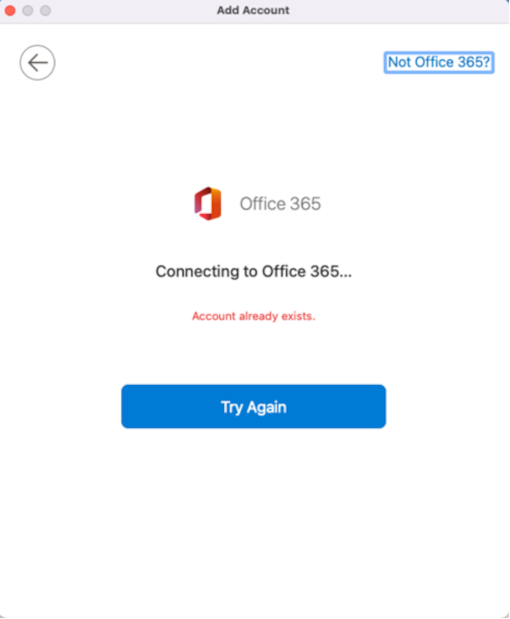
STATUS: WORKAROUND
Close the error window and return to the main Accounts window. If you haven’t added your main email account, you’ll need to before you can add the shared mailbox.
Once your main email account has been added:
-
Select Delegation and Sharing.
-
Select Shared with me.
-
Select the plus (+) in the lower-left corner of the window.
-
Add the shared mailbox.
More Resources

Ask the experts
Connect with experts, discuss the latest Outlook news and best practices, and read our blog.

Get help in the community
Ask a question and find solutions from Support Agents, MVPs, Engineers, and Outlook users.

Suggest a new feature
We love reading your suggestions and feedback! Share your thoughts. We're listening.










