Symptom
If you attempt to reset (clear) a virtual disk using the Community Virtual Driver, you might reset the wrong disk. You will receive the error message, “Found multiple disks with same ID. Please update your storage driver and then try again.”
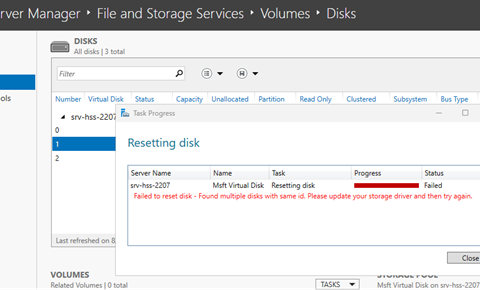
Cause
When you use the Community Virtual driver, there are virtual disks that might have the same UniqueId. This might create issues when you initiate a reset operation. The reset operation will reset the first disk that it finds. However, this might not be the disk you want to reset. Because of this, that disk will lose data.
Resolution/Workaround
You can use the PowerShell commands below to retrieve and reset (clear) a disk.
-
To retrieve details about the disks, type Get-PhysicalDisk | Select-Object -Property FriendlyName, DeviceID, UniqueId
-
Confirm the details about the disk that you want to reset. Use the disk’s DeviceId as the Number in the command: Clear-Disk [-Number] <UInt32[]>
More information
For more information, see Get-PhysicalDisk and Clear-Disk.










