Note See the new content updated on 8/24/21
Symptoms
After installing the May 25, 2021 (KB5003214) and June 21, 2021 (KB5003690) updates, some devices cannot install new updates, such as the July 6, 2021 (KB5004945) or later updates. You will receive the error message, "PSFX_E_MATCHING_BINARY_MISSING".
Cause
This issue occurs on devices that have been scavenged automatically to remove outdated resource records. When a system is scavenged, the recently installed latest cumulative update (LCU) is marked as permanent and the older components are removed from the system. After scavenging is complete and a device is in this state, you cannot uninstall KB5003214 or KB5003690, and you cannot install future LCUs.
Resolution/Workaround
We recommend an in-place upgrade. An in-place upgrade installs an operating system on your device without removing the older version first. Your files, apps, and settings will not be affected. There are a few ways to perform an in-place upgrade, but we will only focus on the following:
-
Wait for the Windows Update Medic Service (WaaSMedicSVC) to automatically perform an in-place upgrade. The Windows Update Medic Service runs in the background and diagnoses and repairs Windows updates based on the WaaS Assessment Impact Level. This in-place upgrade process will only run automatically on devices that are significantly out of date.
-
For a faster resolution, perform a manual in-place upgrade as described below. Doing this will install the most recent security quality update available. This is our preferred workaround.
Updated 8/24/21
Note The in-place upgrade option is only available to devices that have been online for at least 30 days.
Note For ARM64 devices, an in-place upgrade will only succeed if KB5005932 has already been installed. You can verify that KB5005932 has been installed by going to Settings > Windows Update > Update History > Other Updates. If your ARM64 devices do not have KB5005932 installed, select Check for Updates on the Windows Update settings page to initiate a scan.
Manual in-place upgrade
-
Open a Command Prompt window by typing “cmd” or “command prompt” in the Search box.
-
Select Run as administrator.
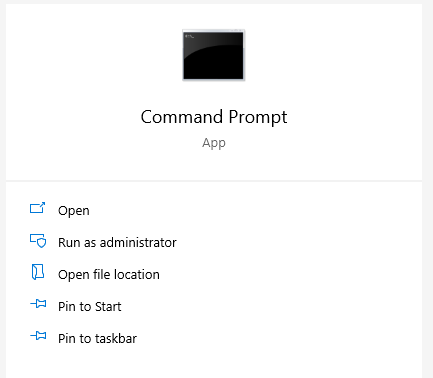
-
Next, you will generate the registry key value required for a device to be targeted for an in-place upgrade. At the command prompt, type the following:
Reg.exe Add HKLM\SOFTWARE\Microsoft\Windows\CurrentVersion /v AllowInplaceUpgrade /t REG_DWORD /f /d 1

-
Press Enter.
Note This registry value will be removed once the in-place upgrade is complete. It can take up to 48 hours for the in-place upgrade to be offered to the device. Once offered, the device will update to a clean version of the OS that is currently on the machine. It will have the latest monthly security quality update as well. After the in-place upgrade, the device will be able to take new updates normally.
More information
Microsoft has confirmed that this is an issue in the Microsoft products that are listed
in the "Applies to" section.










