Stay on top of school and connect with educators in Microsoft Teams for personal use. Chat directly with educators to help support your student’s online learning. Here’s how to get started.
Connect with educators
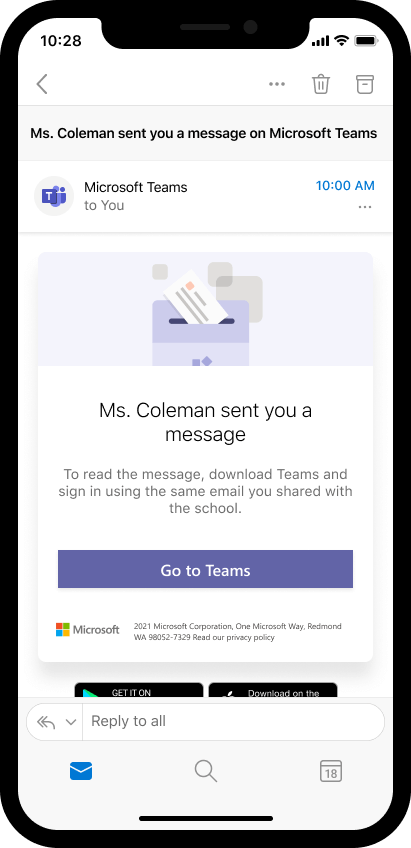
When your educator first initiates a chat, you'll receive an invitation to the conversation in your email.
To access the chat, open your educator’s email invitation and select Go to Teams. Sign into or create a Microsoft account to chat directly. If you create an account and aren't automatically directed to the chat, return to the link and reselect Go to Teams to access your conversation.
Create a Microsoft account
To communicate with educators in Teams, you’ll first need a Microsoft account. If you have Outlook, Skype, OneDrive, or Xbox Live, you already have an account.
If you don’t have an account yet, creating one is easy – use your existing email, phone number, or a new email.
-
Visit the Microsoft account sign up page in your web browser.
-
Enter your personal email, phone number, or new Outlook email address. Select Next.
-
Create a password and select Next.
-
Enter your first and last name and selectNext.
-
Enter your birthdate and select Next.
-
If registering using a phone number, enter the verification code sent to your device and select Next.
-
Open the Microsoft account sign up page on your mobile device.
-
Enter your personal email, phone number, or new Outlook email address. Tap Next.
-
Create a password and tap Next.
-
Enter your first and last name and tapNext.
-
Enter your birthdate and tap Next.
-
If registering using a phone number, enter the verification code sent to your device and tap Next.
Sign in to Microsoft Teams
Access the Teams app anywhere with your mobile device, a desktop, or in a web browser. For help signing in, follow the steps below.
-
Visit the Teams login page in your web browser.
-
Enter your Microsoft account email or phone number and select Next.
-
Enter your password and select Sign in.
-
Download the Microsoft Teams app for your mobile device.
-
Open the Teams app on your device.
-
Enter your Microsoft account email or phone number and tap Sign in.
-
Enter your password and tap Sign in.
-
Manage Teams permissions.
-
Tap Get started.
-
Tap Continue.
-
Tap Continue. Manage Teams permissions.
-
Download Microsoft Teams for your desktop.
-
Open the Teams app on your desktop.
-
Enter your Microsoft account email or phone number and select Next.
-
Enter your password and select Sign in.
-
If you do not already have a phone number associated with your account, you will be prompted to enter one. Enter your phone number and select Next. Check your phone for a text containing a verification code. Enter the verification code and select Next. Learn about why we ask for your phone number here.
-
Select Continue.
Note: Download and use Teams for home to connect with educators. Check here to make sure you're using the correct version.










