Last Updated: May 25, 2023
ISSUE
When you attempt to create a Teams meeting in Outlook Desktop you find that the option is missing on the ribbon.
This issue can occur if the Teams Meeting add-in becomes disabled.
STATUS: WORKAROUND
The Teams and Outlook Product teams are fixing issues that cause the Teams Meeting add-in to be disabled by Outlook for various performance reasons. Immediate fixes are included in the latest builds and there is ongoing work to address this class of issue with code changes and instrumentation.
You can take the following steps to restore the Teams Meeting add-in:
-
In Outlook Desktop, click File > Manage COM Add-ins.
-
Expand the Options for the Microsoft Teams Meeting Add-in for Microsoft Office and select Do not monitor this add-in for the next 30 days. If that option is not available, then select Always enable this add-in. Then select Apply and Close.
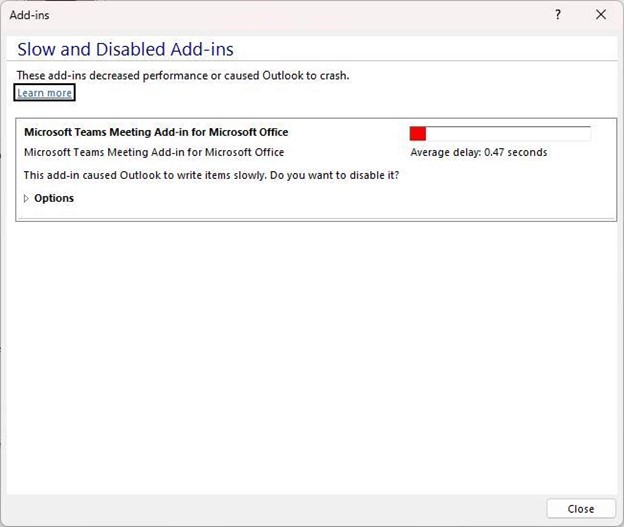
If the steps above did not solve the issue, re-enable the add-in from the Disabled Items dialog.
To re-enable the Teams Meeting add-in:
-
In Outlook, select File > Options > Add-ins > Manage, select “Disabled items”, and then Go.
-
If you see Teams listed under Disabled Items, select it and then select Enable.
-
Restart Outlook and confirm if the add-in is working.
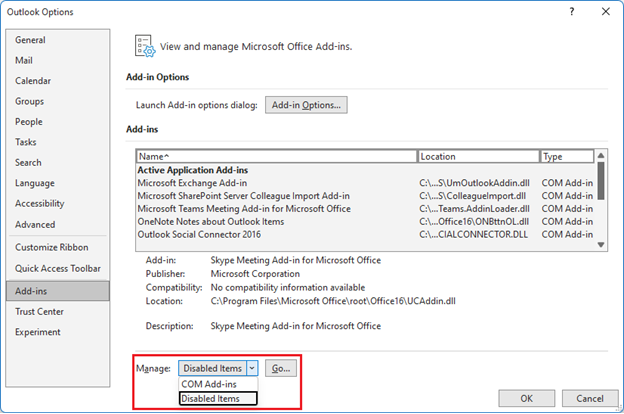
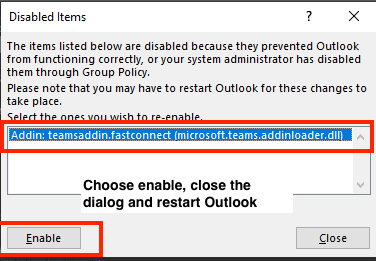
Another measure to help prevent the Teams Meeting add-in from being disabled by Outlook is to add this registry key:
-
Open Registry Editor.
-
Go to Registry Computer\HKEY_CURRENT_USER\Software\Microsoft\Office\16.0\Outlook\Resiliency\DoNotDisableAddinList
-
Create a new DWORD (32-bit) value:
-
Name: TeamsAddin.FastConnect
-
Value: 1
-
VERIFY SYSTEM REQUIREMENTS
In Teams Message Center Post MC392289 the following guidance should also be confirmed:
MC392289 — Reminder Installation of .Net 4.8 and WebView2 required for Teams Meeting Add-In in Outlook
As a reminder, .Net 4.8 and WebView2 are required for the Teams Meeting Add-In in Outlook.
How this affects your organization:
To avoid a degraded experience with the Teams Meeting Add-in in Outlook, ensure clients are updated to .Net 4.8 and WebView2.
How you can prepare:
Review the following resources and ensure .Net 4.8 and WebView2 are installed to run the Teams Meeting Add-in in Outlook:
NOTE: In some support cases engineers found that if .Net 4.8 or Webview2 were not installed, that installing them helped address the issue with the Teams Add-in becoming disabled.
These steps will help verify if .Net 4.8 is installed:
How to: Determine which .NET Framework versions are installed
The steps below taken from the Use Registry Editor section in the article above.
-
In the Registry Editor, open the following subkey: HKEY_LOCAL_MACHINE\SOFTWARE\Microsoft\NET Framework Setup\NDP\v4\Full. If the Full subkey isn't present, then you don't have .NET Framework 4.5 or later installed.
-
Check for a REG_DWORD entry named Release. If it exists, then you have .NET Framework 4.5 or later installed. Its value corresponds to a particular version of .NET Framework. In the following figure, for example, the value of the Release entry is 528040, which is the release key for .NET Framework 4.8.
These steps will help verify if WebView2 is installed
Microsoft Edge WebView2 and Microsoft 365 Apps
The steps below are taken from WebView2 Runtime installation section in the article above.
-
After installation, you’ll see an entry for Microsoft Edge WebView2 Runtime under Control Panel > Programs > Programs and Features.
More Resources:
More Resources

Ask the experts
Connect with experts, discuss the latest Outlook news and best practices, and read our blog.

Get help in the community
Ask a question and find solutions from Support Agents, MVPs, Engineers, and Outlook users.

Suggest a new feature
We love reading your suggestions and feedback! Share your thoughts. We're listening.










