Microsoft Defender is designed to help you protect all of your devices, regardless of whether they're computers running Windows or Mac, or mobile devices running iOS or Android. Each person can have up to 5 devices protected by Microsoft Defender.
Adding a new device to Defender is easy and there are several ways to do it.
Tip: Once you've signed into another device it will appear on your Microsoft Defender dashboard. For more information see View other devices in Microsoft Defender.
From the store
Perhaps the most straightforward way to add a new device to your Defender account is to go to the app store for that platform, find the Microsoft Defender app, install it, then sign into Defender with the same personal Microsoft account that you used to sign into your other devices.
Note: To install on Mac, download from https://aka.ms/MacDefender.
For more information see Installing Microsoft Defender.
From Defender
You'll find Add devices on the Defender dashboard and on the Device protection screen.
Devices in your Microsoft account
The first screen you see may show you a list of other devices that you've added to your personal Microsoft account or your personal Microsoft 365 account. These are devices that you haven't yet protected with Defender.
Select one of these devices and you'll be offered the option to send an email with an install link, or just copy the link so you can paste it into a text message, document, or somewhere else.
On the other device, use the link you just sent to download and install Defender. Then sign in with the same personal Microsoft account.
Tip: Want to install on multiple devices? Just open the same link on each device you want to protect with Defender.
Add another device
If you want to install Defender on a device that wasn't detected, tap Add another device to see more options.
Tip: You can also use these methods to share a download link for Microsoft Defender with friends or family members.
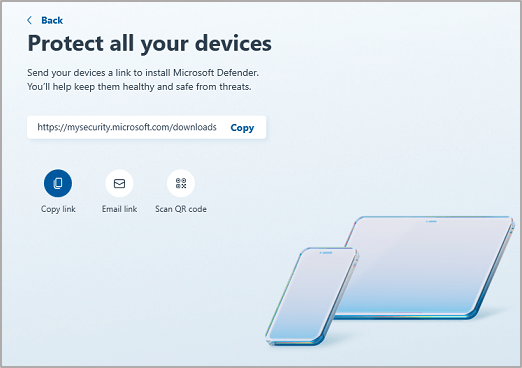
-
Copy link - Copies a download link to your device clipboard so that you can paste it into a text message, Teams chat, OneNote, or wherever you like.
-
Email link - Generates an email that will go to the email address you specify. Enter an email address then select Send link. An email will be sent to that address with a download link.
Tip: You can only send to one email address at a time, but if you need to send to a second (or a third) address just send the first email, then replace the email address with the second address and Send link again.
We only use the address you enter to send the email you asked for. Microsoft does not remember or otherwise use any email addresses you enter in this field.
-
Scan QR code - Displays a QR code that you can scan with your mobile device to get a download link.
-
Other (Android or iOS) - This opens the share tray on your device that lets you share the link to whichever apps or other share options your device may have configured.
Important: If you use Google Family Link to manage a device for a family member, such as a child, you'll have to allow Microsoft Defender to have Storage Permissions on their device in the Family Link app.
Readding a device you previously had Defender on?
If you didn't uninstall the Defender app, just open the app and sign back in with your personal Microsoft account.
If you already uninstalled the Defender app, just re-download the app and sign back in. Links to re-download the app can be found in the Installing Microsoft Defender article.
Still have questions about adding devices?
Visit the Microsoft Defender Answers forum to see what answers others have received and ask your own questions.
Learn more
Getting started with Microsoft Defender










