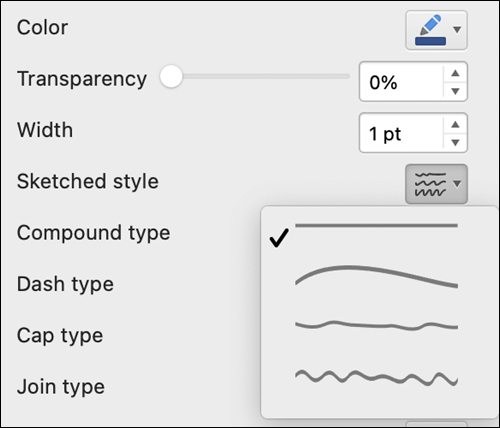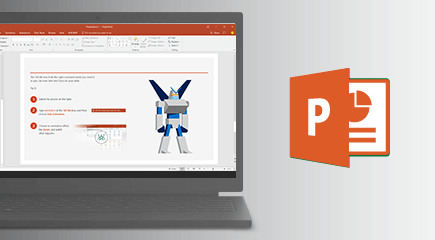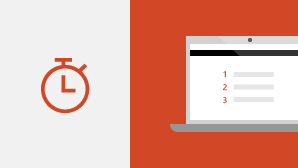PowerPoint 2021 for Mac lets you create compelling content with the addition of features including co-authoring, Ink Replay, better support for SVG, and more rich media content from the Office Premium Creative Content collection.
If you're upgrading to PowerPoint 2021 for Mac from PowerPoint 2019 for Mac, you'll still have all the features you're used to—and you'll notice a few new ones as well!
Note: Some features listed below are not included in PowerPoint LTSC 2021 for Mac for commercial customers. Each of those features is noted if it does not apply to PowerPoint LTSC 2021 for Mac for commercial customers.
Co-authoring
You and your colleagues can open and work on the same PowerPoint presentation. This is called co-authoring. When you co-author, you can see each other's changes quickly — in a matter of seconds.
Note: Co-authoring is not available in PowerPoint LTSC 2021 for Mac.

Better collaboration with modern comments
Have control of when you send comments to your co-authors and be productive with a consistent commenting experience in your presentations and other Office apps.
Note: Modern comments is not available in PowerPoint LTSC 2021 for Mac.
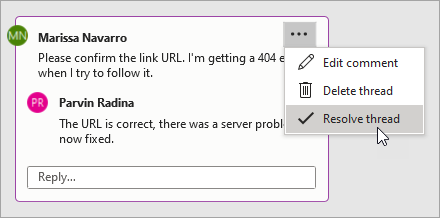
Know who's in your presentation
See who else is working along with you and where they are in the presentation document.
Note: This feature is not available in PowerPoint LTSC 2021 for Mac.
Save your changes as they happen
Upload your files to OneDrive, OneDrive for Business, or SharePoint Online to make sure all your updates are saved automatically.
Note: This feature is not available in PowerPoint LTSC 2021 for Mac.

Replay your ink strokes
Now you can apply the new Replay or Rewind animation to ink and get the drawing effect directly in your presentations. You can adjust the timing of these animations to be faster or slower to match the experience you want.
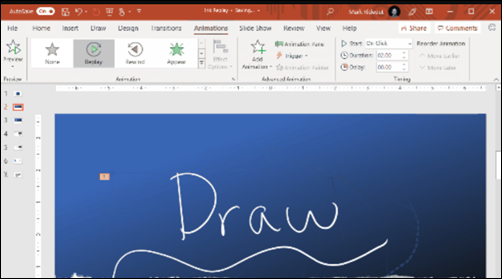
See what’s new in stock media
We’re constantly adding more rich media content to the Office Premium Creative Content collection, a curated library of stock images, icons, and more that helps you express yourself.

Find what you're looking for
Use the search box to find text, commands, help, and more.
Tell me is a text field where you can enter words and phrases about what you want to do next, and quickly get to features you want to use or actions you want to perform.
Make an animated GIF from a slide show
Have you ever had an idea for an animated GIF but didn’t know where to get started?
You can now save a presentation as an animated GIF which can be shared via social or other digital channels.
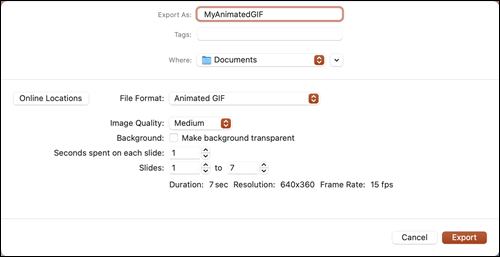
Visual refresh
Work with a modernized Start experience and newly refreshed tabs in the ribbon.
Experience a clean, clear style with monoline iconography that communicates action and features with simple visuals.
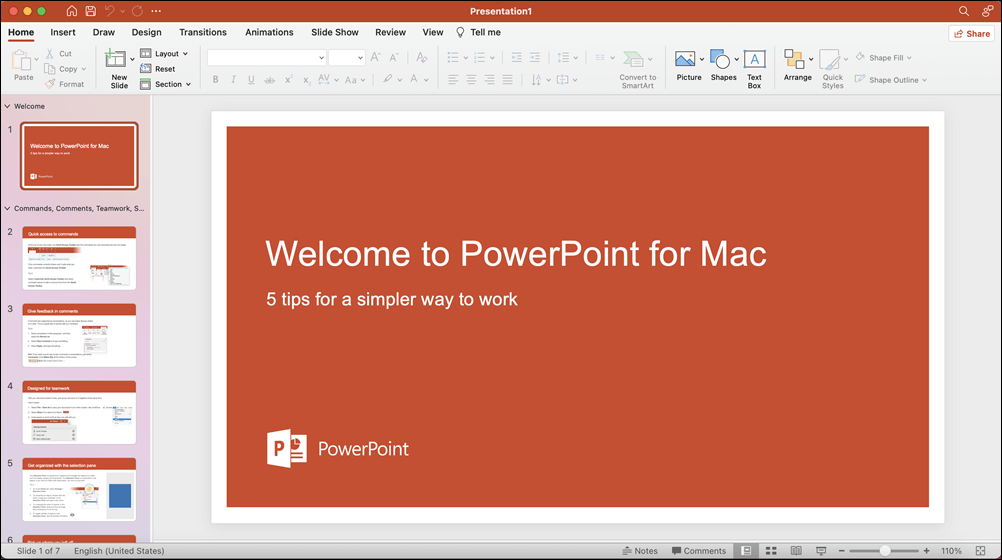
Save as SVG for your pictures and graphics
We now support saving pictures, charts, and other graphics from your presentations as SVG (Scalable Vector Graphic).
Your saved images can be resized with no loss of image quality.
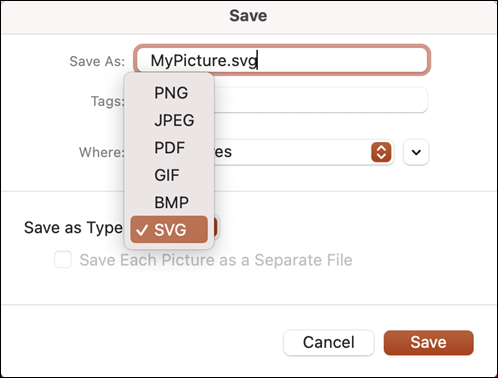
Try the Sketched style outline
You can give a casual, hand-drawn look to shapes in your presentations with the Sketched style outline.
Try out the Curved, Freehand, or Scribble options under Format Shape > Line > Sketched style.