Applies to: Outlook.com Outlook on the web
Trying to find an attachment in your mailbox can be a time-consuming exercise. You can now use the Files view to see all the attachments that you have sent or received.
How can I see attachments in Outlook.com or Outlook on the Web?
You can see any file, picture or other attachment by selecting the Files paperclip from the left pane of your mailbox in Outlook.com or Outlook on the Web:
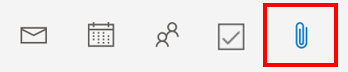
You can toggle between a list view and tiles, or narrow the list down using the folder pane or Filter options.
Why can't I see attachments in Files for Outlook.com or Outlook on the Web?
At the moment, only the following filetypes are shown as attachments in the Files view:
-
bmp, csv, dib, dotx, dotm, dot, docx, docm, doc, eml, gif, jfif, jpg, jpeg, msg, mp3, pdf, pptx, pptm, ppt, ppsx, ppsm, pps, potx, potm, pot, png, psd, odp, ods, odt, rtf, txt, tif, tiff, vsdx, vsdm, vsd, xml, xls, xlsx, xlsm, xlsb.
A cloud icon shows if the attachment is a linked OneDrive or SharePoint file.
How can I delete attachments in Outlook.com or Outlook on the Web?
To remove an attachment from the Files view, you need to delete the email it's attached to. If the email is important, but you don't want the attachment, forward it to yourself without the attachment.
-
Find the corresponding email in your mailbox and delete it.
Tip: The attachment's email folder location is shown in List View.
-
After deleting the email, you also need to delete it from your Deleted Items. Go to your Deleted Items folder, select the item to remove, and select Delete.
More help for Outlook.com users
Delete all email in Outlook.com
Restore deleted email messages in Outlook.com
|
|
To get support in Outlook.com, click here or select Help on the menu bar and enter your query. If the self-help doesn't solve your problem, scroll down to Still need help? and select Yes. To contact us in Outlook.com, you'll need to sign in. If you can't sign in, click here. |
|
|
|
For other help with your Microsoft account and subscriptions, visit Account & Billing Help. |
|
|
|
To get help and troubleshoot other Microsoft products and services, enter your problem here. |
|
|
|
Post questions, follow discussions and share your knowledge in the Outlook.com Community. |











