While using Teams in a browser, you may notice an app isn’t working with the following features on your device:
-
Camera
-
Microphone
-
Speaker
-
Location
A common fix is giving the app you’re using in Teams and your browser permission to use these device features.
Important: Before you begin, save any changes in the app that you don't want to lose.
Allow the app to access your device features
-
Do one of the following depending on where in Teams you’re using the app:
-
In your personal view of the app: Select Tab options


-
In a dialog: If you’re prompted to use device features in a dialog, select App permissions

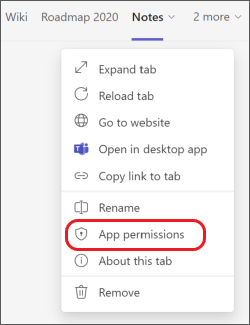
-
-
In the dialog, toggle the relevant device feature settings on. For example, toggle Media on if the app wants to use your camera.
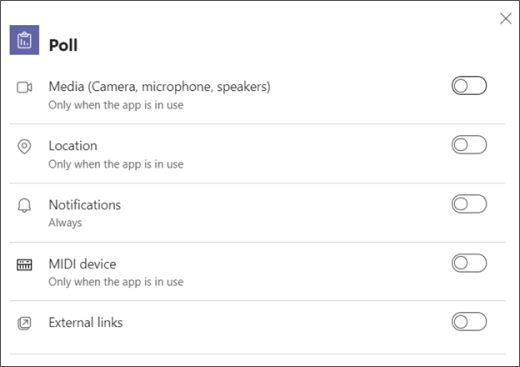
-
Close the dialog and select Refresh now to apply the changes.
Allow the browser to access your device features
Give your browser permission to access your camera or other relevant device features the app wants to use. How you do this varies between browsers.










