Share a channel with people in Microsoft Teams
If you’re a channel owner, you can share a channel with people inside or outside your organization.
How to share a channel with people
-
Go to the channel you want to share, and select More options

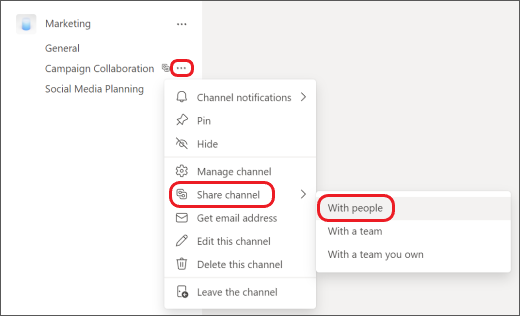
-
Type the names of the people in your org you want to share the channel with and select them from the list. To share with people outside your org, type their email addresses, and select them from the list. Then select Share.
-
To change a Member to an Owner, select the down arrow to the right of Member, and choose Owner. Then, select Close.
Note: People from outside your org can only be members of a shared channel.
When you share a channel with people, they get a notification and can access the channel right away.
Note: Admins must enable B2B direct connect before you can add people outside your org to a shared channel. To learn more, see Collaborate with external participants in a channel.
Want to learn more? See First things to know about channels.
Related topics
Channel owners can share a channel with people inside or outside their org.
How to share a channel with people
-
Go to the channel you want to share, and tap the channel name at the top of your screen.
-
Tap Manage members.
-
Tap Add members.
-
Type names of the people in your org you want to share the channel with and select them from the list. To share with people outside your org, type their email addresses and select them from the list.
-
Tap Done.










