Pin an app for easy access in Microsoft Teams
Keep your most-used apps right at your fingertips!
Pin an app to the left side of Teams
Go to More 
Right click any app icon and select Pin 
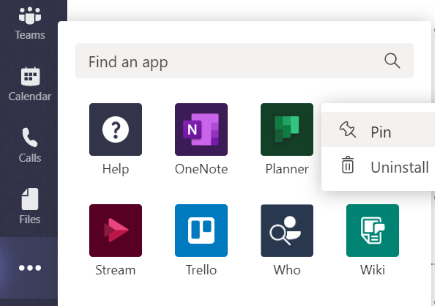
Tip: You can reorder everything on the left by dragging and dropping icons.
Pin an app for messaging
Similarly, you can pin apps for messaging right next to your message formatting options.
Go to 

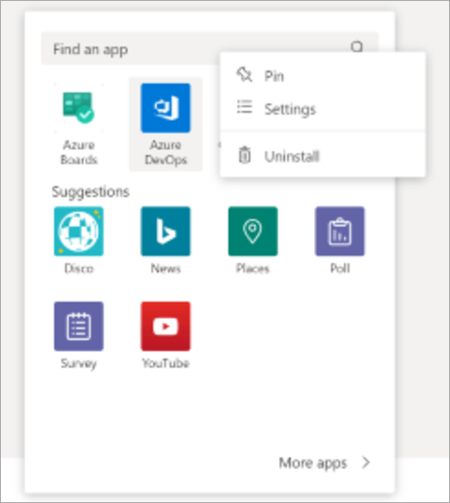
Unpin an app
Right click an app icon and select Unpin 










