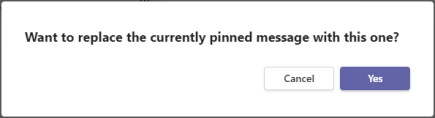Pin a chat message to the top of a chat in Microsoft Teams
Sometimes you might want to pin a particular chat message for reference in a one-to-one or a group chat. A pinned message appears at the top of the chat and remains there until removed or replaced.
Things to know about pinned chat messages:
-
When someone pins a message in a chat, everyone in that chat can see it.
-
Only one message can be pinned at a time.
-
A pinned message doesn’t affect an ongoing chat.
-
Anyone in a chat, except guests, can unpin any pinned message or replace it with a different message.
-
If someone selects a pinned message, they'll go to the original message in the chat.
Pin a chat message
-
In a chat conversation, hover over the specific message that you want to pin.
-
In the menu that appears above the message, select More options

-
In the More options menu, choose Pin

Note: A pinned chat message may be any length. However, only a single line of text that fits within the width of the chat window will be visible.
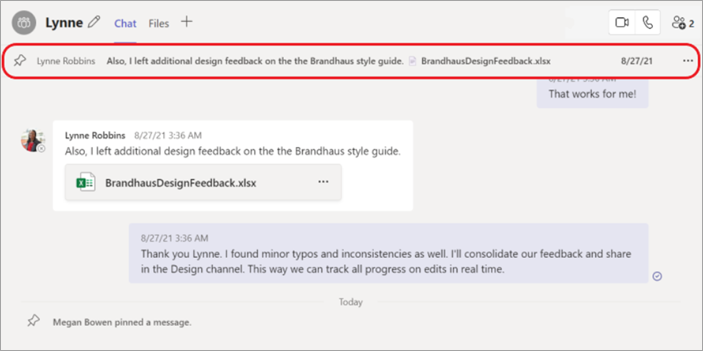
Unpin a pinned chat message
-
Go to the pinned message at top of the chat.
-
Select More options


Replace a pinned chat message
To replace a pinned chat message with a new one, just pin a new message. You’ll get a confirmation asking if you want to replace the original pinned message.