Overview of Payments in Microsoft Teams
Note: The Payments app is only supported for businesses registered in the United States and Canada at this time.
The Payments app lets customers pay you in Teams meetings. It’s a tool for small businesses—or businesses of any size—looking to grow revenue by hosting appointments, classes, or events on Teams. Built by Microsoft, Payments is included with your M365 subscription.
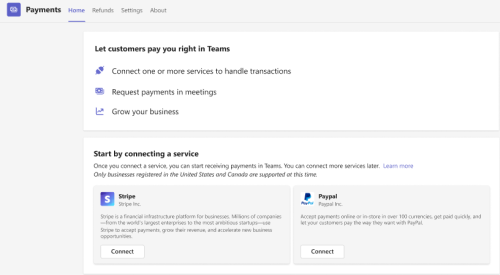
Add the Payments app to Teams
1. From the left of Teams, select Apps, then search for Payments.
2. Select Payments from your search results.
3. On the screen that opens, select Add.
The app will open once you’ve successfully added it.
Tip: If you’d like to pin the app so it’s always present on the left of Teams, right-click the Payments icon, then select Pin.
Next article: Set up the Payments app by connecting a service
More articles
Request payment in a Teams meeting
Add the Payments app to Teams
1. Select More 
2. Select Add app, which is the final option available for selection, following all your apps.
3. Find Payments and select Add.
4. Review the privacy policy, permissions, and terms of use. Select Accept.
The app will open once you’ve successfully added it.
Tip: To give Payments prominent placement in your app tray, Select More 
Next article: Set up the Payments app by connecting a service
More articles
Request payment in a Teams meeting










