Last Updated: January 4, 2024
ISSUE
Sometimes Outlook appears to be syncing the entire OST all or most times it starts up. Outlook will be stuck at the splash screen for a long time before eventually opening and operating normally.
Investigation of profile and OST file names will show new OST files are not being created (this would also appear in the Application Event Logs if it were the cause). Customers often report that if they cancel Outlook opening and try again, it will open up without delay. They may also note that if they have switched into Airplane mode, Outlook will sometimes refuse to start at all, giving this error:
“Cannot start Microsoft Outlook. Cannot open the Outlook window. The set of folders cannot be opened. The attempt to log on to Microsoft Exchange has failed.”
One known cause of this symptom is cache re-priming. This is expected if the user has created a new profile, or manually toggled from REST to MAPI by disabling Shared Calendar Improvements. However, due to endemic problems in reading service enabled feature’s status in non-Office MAPI based applications, running such apps can force this toggle unexpectedly.
STATUS: WORKAROUND
This issue was initially fixed in builds 17029.20000 and higher but the fix is being pulled to address another issue, Outlook error "Cannot move the items" when moving items to other folders. On 1/4/24 the fix is being removed in all Office internal channels, Beta, and CC Preview Channels. This change will expand to production channels shortly and we will update this topic as soon as the change goes out.
Until an updated fix can release, if you experience the issue in this article, implement the registry key noted below RestUpdatesForCalendar DWORD:1. We will update this topic when the updated fix is available, and you can remove the registry key mitigation.
This issue happens because Outlook is having trouble determining the "default" state of the cache, with Outlook and non-Office MAPI apps like MFCMAPI coming to different conclusions.
One workaround is to use the group policy setting in the article How to enable and disable the Outlook calendar sharing updates.
This setting, when set to 1, will force REST on and avoid the issue:
Location:
HKEY_CURRENT_USER\Software\Policies\Microsoft\Office\16.0\Outlook\Options\Calendar
DWORD: RestUpdatesForCalendar
Value: 1 if Enabled, 0 if Disabled
This setting is also available in non-policy form:
Location:
HKEY_CURRENT_USER\Software\Microsoft\Office\16.0\Outlook\Options\Calendar
Another solution is to explicitly specify the REST state in the Outlook account settings. This is done by toggling "Shared Calendar Improvements" off and on:
-
File/Account Settings/Account Settings
-
On the Email Accounts dialog, click on the Name of the Exchange account and click Change.
-
More Settings
-
Advanced
-
Note that "Turn on shared calendar improvements" is on.
-
Toggle it off, then immediately toggle it back on.
-
Click OK.
-
Outlook may warn about needing to restart. It doesn't, but you can if you want to.
-
Click The X to close the Exchange Account Settings dialog.
-
Click Close.
Here's a picture of the dialog:
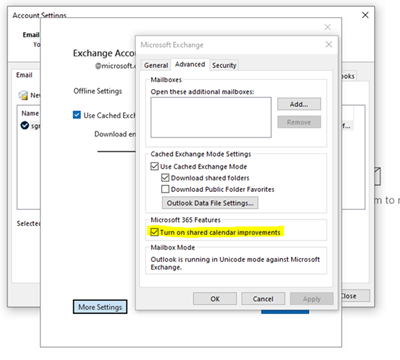
More Resources

Ask the experts
Connect with experts, discuss the latest Outlook news and best practices, and read our blog.

Get help in the community
Ask a question and find solutions from Support Agents, MVPs, Engineers, and Outlook users.

Suggest a new feature
We love reading your suggestions and feedback! Share your thoughts. We're listening.










