Last Updated: March 29, 2024
ISSUE
When you reply or forward an email you get a non-delivery report (NDR) like the one below. In this specific case the failure enum(7) in the NDR signifies that the recipient’s email autocomplete entry is bad. This is caused by a bug in Outlook Desktop that has since been fixed.
Error:
Your message did not reach some or all of the intended recipients.
Subject: NDR Email
Sent: 3-25-2024 10.30 AM
The following recipient(s) cannot be reached:
User Name on 3-25-2024 10.30 AM
-
This message could not be sent. Try sending the message again later, or contact your network administrator.
____________________________________________________
Diagnostic information for administrators:
____________________________________________________
Error is [0x80004005-0x00000000-0x00000000].
Submit-Message failed: message id(5), failure enum(7), HResult(0x80004005), EC(-2147467259).
STATUS: FIXED
This issue is fixed in Version 2403 Build 17425.20146 releasing 3/29/24. To install the update, select File > Office Account > Update Options > Update Now. Until the fixed build is available, please use Outlook Web Access (OWA) or New Outlook.
To work around the issue, delete the autocomplete entry for the recipient that you got the NDR.
Remove the bad AutoComplete entry
Please follow these steps:
-
Open a new email message.
-
Type the first few characters of the AutoComplete entry that you want to remove.
-
When the entry appears in the list of suggestions, move your mouse pointer over the suggestion until it becomes highlighted, but don't select it.
-
When the X icon appears next to the highlighted suggestion, select X to remove the entry from the list, or press the Delete key on the keyboard.
After you delete the autocomplete entry, you will need to type the full email address the next time you send email to that recipient. Their entry will be added back to the autocomplete list.
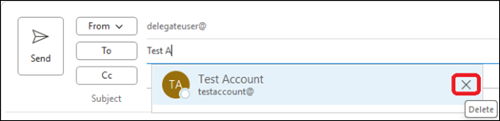
Additional resources
More Resources

Ask the experts
Connect with experts, discuss the latest Outlook news and best practices, and read our blog.

Get help in the community
Ask a question and find solutions from Support Agents, MVPs, Engineers, and Outlook users.

Suggest a new feature
We love reading your suggestions and feedback! Share your thoughts. We're listening.










