Import settings to new Outlook for Windows
As you start the new Outlook for Windows for the first time, you'll be asked during set up whether you want to import your settings, so your new experience feels familiar.
If you toggle into the new Outlook for Windows from classic Outlook for Windows, you will be prompted to import settings from that app. Otherwise, you'll be given the option to import certain Windows settings. A list of the settings that are imported in each case is below.
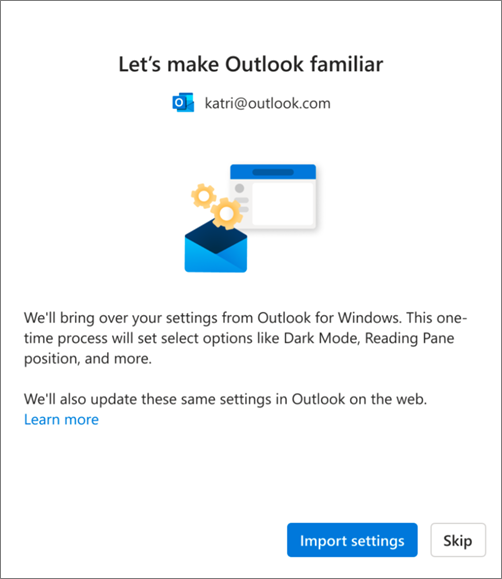
Select Import settings or select Skip. Migrating settings takes only a few moments.
If you've never used Outlook for Windows, the default settings will be applied. See below for a list of settings that are imported.
If you're importing a work or school account, when you choose Import settings, your settings will also be applied to Outlook on the web.
Need to try migrating your classic Outlook for Windows settings again? Select Settings 
List of imported settings from classic Outlook for Windows
-
Group by Conversations
-
Reading Pane Position
-
Density
-
Message List Preview Text
-
Folder List Expand/Collapse state
-
Message List Width
-
Sender Picture in Message List
-
Attachment Previews
-
Quick Actions on the Message List
-
Dark Mode
-
Header Theme
-
Notification Settings
-
Signatures
-
Auto-Replies
-
Focused/Other
-
Display Language
-
Mark as Read Settings
-
Quick Steps
-
Pinned Calendar or To-Do pane
-
Default Font (Coming Soon)
Calendar
-
Meeting Hours
-
Start/End Meetings Early
-
Every Meeting Online
-
Temperature Format
-
Time Scale
-
Reminder Settings
-
Primary Time Zone
-
Additional Time Zones (Coming Soon)
-
Show Week Numbers (Coming Soon)
-
Date/Time Format (Coming Soon)
-
Week Start Day (Coming Soon)
-
Work Week Days (Coming Soon)
-
Calendar View (e.g. Week, Work Week, Month) (Coming Soon)
List of settings imported from Windows settings
-
Display Language
-
Primary Time Zone
-
Dark Mode
-
More Windows Mail settings are coming soon










