Insert app content in Microsoft Teams messages
Some apps let you insert content from the app directly into Teams messages. These messages can be chock full of info, include extra functionality, or simply look cool.
-
Select More options

-
Choose an app from the menu.
Tip: You might see apps your org thinks you’d like.
-
Follow the prompts to add the app. (You may be required to sign in with your app account credentials.)
Once added, the app's icon appears next to the message formatting options. The image below shows what it looks like when you've added three apps (Trello, SurveyMonkey, and Custom Stickers). If you add more than three apps, select More options

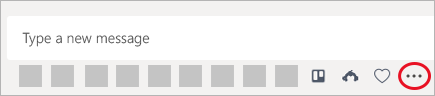
-
To insert app content into a message, select the app icon and follow the prompts of that particular app.
Pin an app for messaging
You can pin a favorite app so its icon is always in view when you go to type a message. Select More options 











