Related topics
Storage quotas | What's included | Reduce your storage | Over quota? | Increase your quota | Storage FAQs
If your cloud storage is full
If your cloud storage is full, you'll need to either reduce the amount or size of the files you do have or buy more storage.
Follow these steps to help reduce your storage:
-
Check your account to ensure a Microsoft 365 subscription or Samsung 100 GB Bonus hasn't expired. If it has expired, you'll need to renew to get the same amount of storage.
Sign in -
Open Outlook.com and review each account folder. Check largest emails with attachments and review each folder sorted by size.
Open Outlook.comTip: Emails sent with large attachments use more cloud storage. You need to delete the email to delete the attachment.
-
Review your sent items and sort them by size. Don't forget to check your other folders too.
Open your sent items -
Empty your Junk Email and select Empty Folder.
Open your Junk Email -
Sign in to OneDrive and go to Manage storage to see what's taking up space.
Manage storageTips:
-
Look for large files, ZIP or other archives that are no longer required.
-
Your recycle bin also contributes to your cloud storage usage.
-
Move unwanted files out of OneDrive – see below for good storage housekeeping tips.
-
-
Go to your OneDrive Recycle bin and select Empty recycle bin.
Open your OneDrive Recycle binNotes:
-
Once you have deleted unwanted files, it may take 24 hours for quotas to be updated.
-
If you’ve removed as much as you can, and are still over the quota, you’ll have to buy more storage.
-
-
Review your usage. Check that your OneDrive camera roll isn't full of unwanted videos, screenshots or images saved from social media.
If your storage quota hasn’t updated, check either the OneDrive website, or go to Outlook.com and select Email storage.
You can also check your storage using the Outlook mobile app:
-
Close the app (swipe it away)
-
Open the app again
-
Tap your profile avatar in the top left
-
Tap on the Settings
-
Tap on your Account
-
Under the heading Storage tap on the subscription type (it will either be Free plan or Premium) to force a refresh with the most recent storage.
Note: If your account is locked, it can take up to 2 hours after purchasing additional storage for your new quota to show. If your quota hasn’t updated after 4 hours, get in touch with us.
Before you start deleting files, note that some files either shouldn't, or don't need to be backed up in OneDrive.
Outlook data files
Outlook data files are not suitable for storing in your OneDrive because they are often held open by the app, and trying to sync them can slow down your computer and block sync. Learn how to remove an Outlook .pst data file from OneDrive.
Compressed archives
Compressed files such as 7Z, RAR, TAR and ZIP can take up less space than their contents, but you will only save space if you have also removed the original contents. If you have both original files and a compressed archive, consider deleting one or the other.
Downloads
Every time you download a file from the internet, it is stored on your computer. Unless you specify a different location, it will be stored in your Downloads folder. Some files can be safely removed because they can be easily found again from the download source, for example application installation and set up files.
Other files
If you don't want to include all of your files and folders in your OneDrive, you can move the folders to a location out of your OneDrive folder.
-
Open File Explorer or Finder.
-
Select the files or folder you wish to move.
-
Drag the selection to its new folder and release.
Notes:
-
Take your time moving files to prevent releasing in the wrong place. Press CTRL + Z to undo the last file move.
-
If you move a file, the app associated with it may not be able to find it if it's in your Recent list.
-
Files moved out from OneDrive are not backed up or protected. If your computer fails, content may be irretrievably lost. Files removed from OneDrive are held in your OneDrive Recycle Bin for up to 30 days - learn how to restore them.
Mobile
It can be too easy to just back up every photo, screenshot, messaging image and social media meme, but backing up everything without a little cleaning now and then can lead to huge amounts of wasted space.
Tips:
-
Consider if you need to include all images in your Android camera roll backup. Learn more.
-
Have a monthly purge of your backed up camera roll - use OneDrive.com photo viewer, not the camera roll on your mobile.
It can be too easy to just back up every photo, screenshot, messaging image and social media meme, but backing up everything without a little cleaning now and then can lead to huge amounts of wasted space.
Tips:
-
Consider if you need to include all images in your Android camera roll backup. Learn more.
-
Have a monthly purge of your backed up camera roll - use OneDrive.com photo viewer, not the camera roll on your mobile.
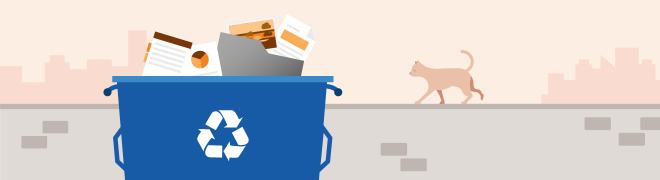
Don't worry if you delete any OneDrive files by mistake, we'll email you if we notice a lot of files have been deleted, and you can always restore files up to 30 days later. Learn how.
Once you have deleted an Outlook.com email, it moves to a Recoverable items store. To permanently erase all of your Deleted Items you need to also purge all of your Recoverable items. Learn how.










