In a Word document, or in an email message you are writing, you can draw lines (and other shapes) to illustrate what you're saying.
-
On the ribbon, select Insert > Shapes.
(In Outlook, if you don't see the Insert tab, you're likely using the reading pane. Select

-
From the Lines gallery, select the kind of line you want to draw.
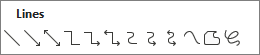
-
On the canvas, click and drag your mouse to draw the line.
Tip: To draw a perfectly horizontal or vertical line, press and hold the Shift key while you draw.
-
With the line still selected, on the ribbon, on the Shape Format tab, select Shape Outline. From that menu, you can choose a color, a weight (line thickness), and line styling (such as dashes or arrowheads).










