-
On the Quick Access Toolbar select the ellipsis (...) and choose More Commands.
-
In the drop-down list Choose commands from, select All Commands.
-
Choose each command to add and select the greater than sign (>). When done, select OK.
The Quick Access Toolbar isn't currently available in Word for the web. You can, however, use and customize the Quick Access Toolbar in the Word desktop app.
-
To open the desktop app, at the top of the ribbon, select Editing > Open in Desktop App.
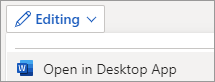
Don't have the Word desktop app? Try or buy Microsoft 365.










