Cross-post a channel conversation in Microsoft Teams
Do you have information or an announcement that needs to be shared across multiple teams and channels? You can post that message to multiple channels at once on Teams desktop or web.
Cross-post a new channel conversation
-
Under the Posts tab, select Start a new post or Start a post

Note: If you show new posts at the top, you will see Start a new post. If you show new post at the bottom, you will see Start a post. To choose your preference, select More channel options 
-
At the top right of the new post box, select Settings

-
Select + to add more channels to post to.
-
Choose the channels you want to cross-post to, or use search to find a channel. You can post wherever you're a member. Select Update to save.
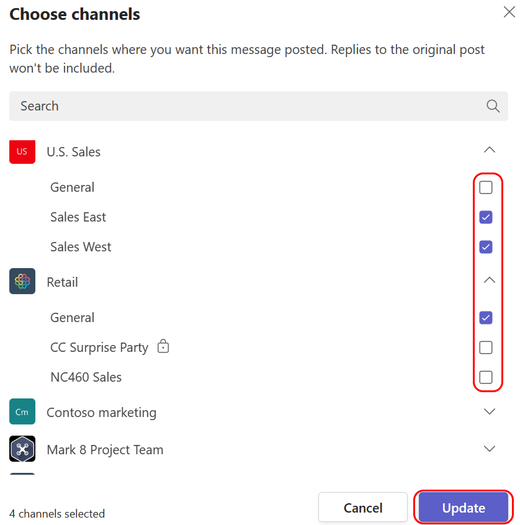
-
Type your message and select Post. This sends your message to all the channels listed above the subject field.
Edit a cross-post
You can edit your original message by going to the top right corner of the post to select More options 

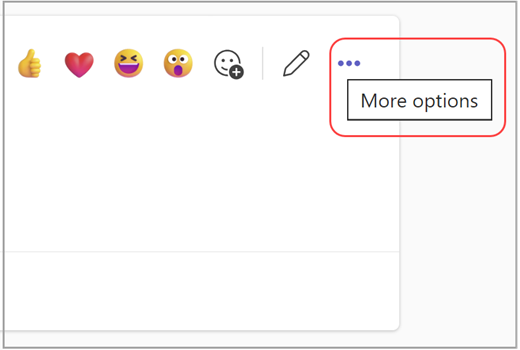
From here, you can also add channels to post in, or you can remove channels from the list. Select + to find channels to add. To remove a channel, just select the X next to its name.
Finally, for any post you create, you can make it a cross-post by selecting More options 


Note: Team owners can establish moderation rules to control who can post, react, and reply to messages in a channel. For more details. see Change moderator roles and settings in a channel.










