Each Outlook group member has access to a shared group calendar. Members can add events to the group calendar that everyone in the group can see.
If the instructions don't match what you see, you might be using an older version of Outlook on the web. Try the Instructions on the classic Outlook on the web tab below.
Open a group calendar
-
On the left navigation rail, select to open your Calendars.
-
In the folder pane, under Groups, select your group.
Tips:
-
If you have multiple calendars open, the events for each will be displayed. Colored tabs across the top indicate which events align to each group.
-
Select Day, Work week, Week, or Month to change the calendar view.
-
Add a meeting to a group calendar
Adding a meeting to a group calendar is very similar to adding one to your personal calendar. When you create a meeting on a group calendar, it appears as organized by the group. You're automatically added as an attendee, and the event is added to your personal calendar.
-
From the group calendar, select the time at which you'll schedule the meeting.
-
Enter a meeting title, location, and end time in the details window.
-
By default, the meeting invitation are not sent to every member's inbox in the group. If you want to invite the group, add the group to the attendees list.
-
Select Save.
Want to add vacation or out-of-office time to the group calendar?
Edit a meeting on a group calendar
-
From the group calendar, double-click the meeting to open it.
-
Make the changes you want and select Send.
See who's attending your group meeting
Email notifications such as “Accept,” “Tentative,” and “Decline,” are distracting and can clutter your inbox. When you use a group calendar to schedule your event, you can easily get an at-a-glance view at who's coming, who's not, and who has yet to respond.
-
From the group calendar, double-click the meeting to open it.
-
Under Attendees, see the status (Accepted, No response, Tentative, Declined) under each invitee name.
Cancel a group meeting
When a meeting is created on the group calendar, anyone in the group can cancel it.
-
From the group calendar, double-click the meeting to open it.
-
Click Cancel and select the appropriate cancellation option.
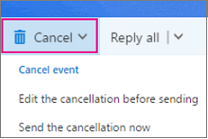
See Also
Schedule a meeting on a group calendar in Outlook for Windows
Learn more about Outlook groups
Still need help?
|
|
To get support in Outlook.com, click here or select Help on the menu bar and enter your query. If the self-help doesn't solve your problem, scroll down to Still need help? and select Yes. To contact us in Outlook.com, you'll need to sign in. If you can't sign in, click here. |
|
|
|
For other help with your Microsoft account and subscriptions, visit Account & Billing Help. |
|
|
|
To get help and troubleshoot other Microsoft products and services, enter your problem here. |
|
|
|
Post questions, follow discussions and share your knowledge in the Outlook.com Community. |
Open a group calendar
-
In the left pane, select Groups, and then select your group.
If you have multiple calendars open, the events for each will be displayed. Colored tabs across the top indicate which events align to each group.
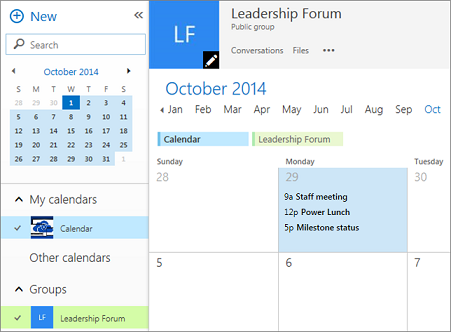
-
Select Day, Work week, or Month to change the calendar view.
Add a meeting to a group calendar
Adding a meeting to a group calendar is very similar to adding one to your personal calendar, and invitations are sent to all group members. When you create a meeting on a group calendar, it appears as organized by the group. You're automatically added as an attendee, and the event is added to your personal calendar.
-
From the group calendar, select the time at which you'll schedule the meeting.
-
Enter a meeting title, location, and end time in the details window.
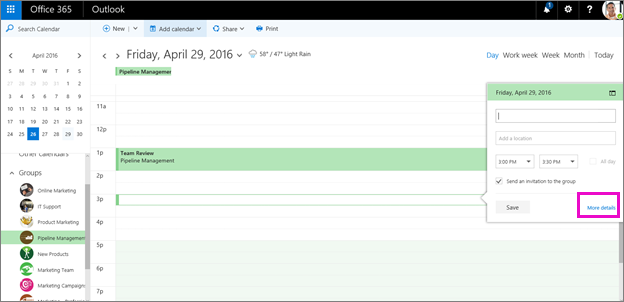
-
By default, the meeting invitation will be sent to every member's inbox in the group. If you don't want this, clear the checkbox, or select More details to specify the invitees.
-
Select Save.
Want to add vacation or out-of-office time to the group calendar?
Edit a meeting on a group calendar
-
From the group calendar, double-click the meeting to open it.
-
Make the changes you want and select Send.
See who's attending your group meeting
Email notifications such as “Accept,” “Tentative,” and “Decline,” are distracting and can clutter your inbox. When you use a group calendar to schedule your event, you can easily get an at-a-glance view at who's coming, who's not, and who has yet to respond.
-
From the group calendar, double-click the meeting to open it.
-
Under Attendees, see the status (Accepted, No response, Tentative, Declined) under each invitee name.
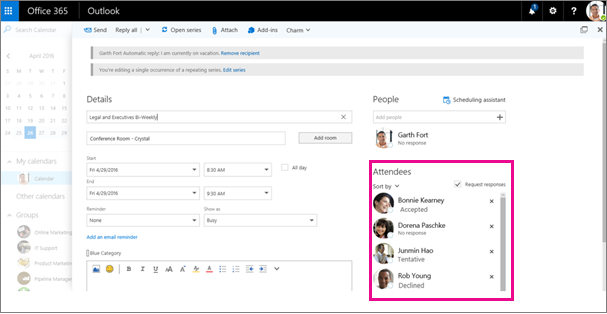
Cancel a group meeting
When a meeting is created on the group calendar, anyone in the group can cancel it.
-
From the group calendar, double-click the meeting to open it.
-
Click Cancel and select the appropriate cancellation option.
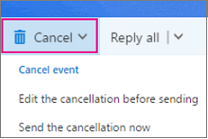
See Also
Schedule a meeting on a group calendar in Outlook for Windows











