To help keep your emails organized, you can create subfolders or personal folders by using the New Folder tool.
-
Click Folder > New Folder.
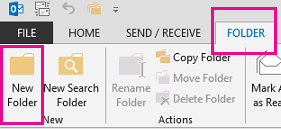
Tip: You can also right-click any folder in the Folder Pane and click New Folder.
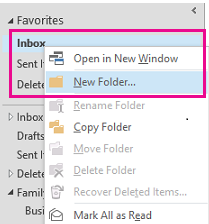
-
Type your folder name in the Name text box. In the Folder Contains drop-down menu, click Mail and Post Items.
-
In the Select where to place the folder box, click the folder under which you want to place your new subfolder.
-
Click OK. The subfolder is created.
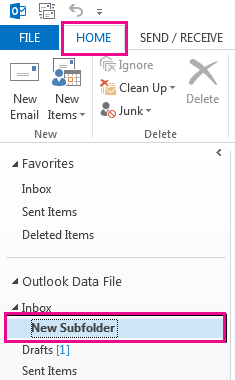
Tip: After you create a subfolder, you can move any of your emails to your new subfolder by dragging them from other folders and dropping them in the new subfolder. You can also right-click an email and select Move. Then choose the subfolder you want.










