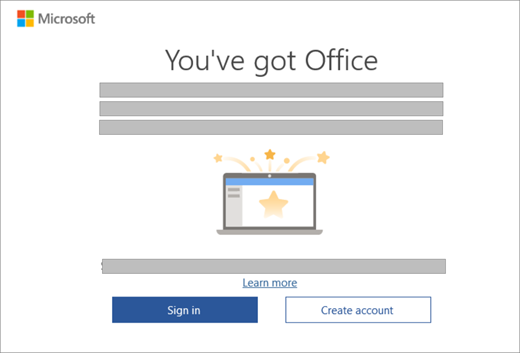Activate Office
|
Guided support in your browser can provide digital solutions for Office problems |
Select your version of Microsoft 365 below to learn how to activate Microsoft 365.
Activate Microsoft 365 or a non-subscription version of Office

When you start an Microsoft 365 app that's not activated, you'll be prompted to sign in to Microsoft 365. Be sure to sign in using the Microsoft account, or work or school account, that you used to buy or subscribe to Microsoft 365.
Note: If Microsoft 365 came pre-installed on your new device, see Activate Office that's pre-installed on a new Windows device.

If the Activation wizard appears, Microsoft 365 needs your help to activate. Follow the prompts in the wizard to activate Microsoft 365.
Activate Microsoft 365 that's pre-installed on a new Windows device
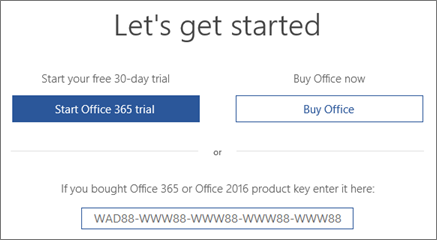
If this screen appears, Microsoft 365 is installed as a Microsoft 365 Family trial
You'll see this screen if you sign in to Microsoft 365 that was pre-installed on a new device but don't have an Microsoft 365 product associated with your account.
To use Microsoft 365 on your new device, you can activate Microsoft 365 as a 1-month trial of Microsoft 365 Family. You can also buy Microsoft 365, add Microsoft 365 to an existing Microsoft 365 subscription, or enter a product key from a new product key card. If you have an older copy of Microsoft 365, you can install that instead.
You can also try our guided support in your browser to help with Microsoft 365 activation issues.
Activate an Microsoft 365 purchase or offer that's included on a new Windows device
If this screen appears, Microsoft 365 is installed as a one-year subscription or one-time purchase
A digital product key is transmitted to your PC, so you won't need or receive a printed product key. You activate Microsoft 365 by signing in with a Microsoft account. If we detect your Microsoft account, we'll show it on this screen. After you sign in, your product is added to your Microsoft account, so that you can reinstall it later, or manage your new subscription, without a product key.
You can also try our guided support in your browser to help with Microsoft 365 activation issues.
Activate Office from Microsoft Workplace Discount Program

If you bought Office Professional Plus, Visio Professional, or Project Professional through your employer's Microsoft Workplace Discount Program (formerly known as Microsoft Home Use Program) benefit, select I don't want to sign in or create an account (at the bottom of the screen) and enter your product key.
Activate a brand new or Microsoft 365 product key
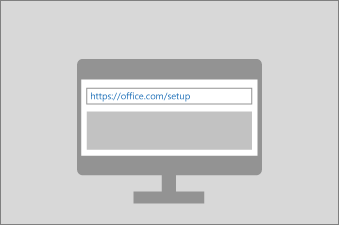
If you bought a new Microsoft 365 product key card, or you received a product key when you bought Microsoft 365through an online store, go to Office.com/setup or Microsoft365.com/setup and follow the on-screen prompts. This is a one-time process that adds your new product to your Microsoft account. After you redeem your key, you can install Office.
Troubleshoot activation errors
If Microsoft 365 can't activate, it eventually becomes unlicensed and all editing features of Microsoft 365 are disabled. Microsoft can become unlicensed for a number of reasons. For example, if your Microsoft 365 subscription expires, you must renew your subscription to restore all features of Microsoft 365.
If Microsoft 365 was pre-installed on your new PC, you must start an Microsoft 365 Family trial or buy Microsoft 365 to continue using Microsoft 365.
Note: If you're running Microsoft 365 on Windows 7 (which is no longer supported, see Windows 7 end of support and Office), you need to make sure that TLS 1.2 is enabled by default. See Update to enable TLS 1.1 and TLS 1.2 as default secure protocols in WinHTTP in Windows.
See also
A subscription notice appears when I open a Microsoft 365 application
You get the Office error "The products we found in your account can't be used to activate <app>"