In Outlook on the web, there are several ways to use time scale to adjust how much space for detail your calendar displays.
In Settings
Select Settings and then choose the time scale setting that fits your needs.

Through the calendar time bar
-
Right-click on the calendar time bar to see the menu.
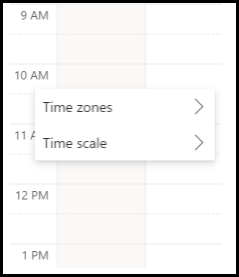
-
Select the time scale settings that work best for you.
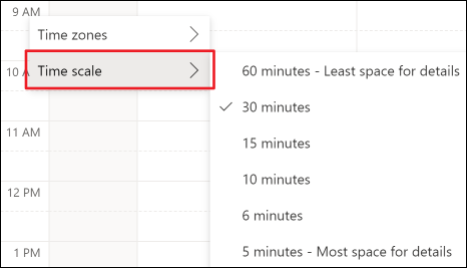
In the ribbon
-
Set the ribbon layout in your calendar to either Simplified or Classic.
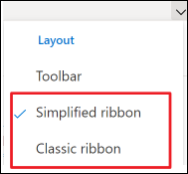
-
Next, select View.
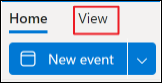
-
Choose the time scale setting that works best for you.
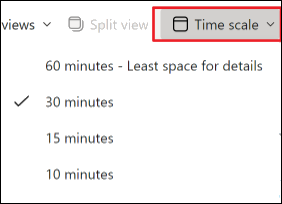
Note: If you're in the Toolbar layout, you can still find time scale by using Settings or the time bar.
See also
Compare Outlook for Windows, Outlook on the web, and Outlook for iOS & Android










